Like Game Pigeon on iPhone, Facebook also has the Thug Life instant playing game on the Messenger app. Thug Life game is a free to play instant game accessible on Facebook Messenger. Users can simply open Messenger and play Thug Life with Facebook friends without any installation.
While many users are enjoying Thug Life on Facebook messenger, some are looking for a way to stop Thug Life on Messenger. Once the user starts playing any instant game on the Messenger, the app will alert or send notifications when any friend joins the game. For many users, it has become annoying to see Thug Life game notification alert at the top of the messenger.
This post will show the full guide to removing the Thug Life game from the Messenger chat on Android and iPhone.
Contents
How To Stop or Remove Thug Life Game On Messenger
Either you can delete or mute Thug Life game on Messenger with the help of the following guide.
How To Mute Thug Life Notifications on Android and iPhone
- Open the Messenger app on your smartphone.
- Next, search for Thug Life or open a recent chat conversation with Thug Life.
- Up next, tap on the drop-down button at the top right corner.
- Now choose Turn Off Messages.
- You can also select Mute Notifications.
How To Delete Thug Life Game on Android and iPhone
- Open Messenger app.
- Tap on your Profile.
- Next, scroll down and open Account Settings.
- Now go to the “Instant Games section under Security.
- Tap on Thug Life in the Active tab.
- Swipe to the bottom and tap on the ‘Remove Instant Game’ option.
- Tick the option and tap on Remove.
That’s it.
You can also remove the game with the help of the Facebook app by heading to Facebook > menu > Settings & Privacy > Settings > Instant Games. Then remove the Thug Life game. Once you have removed the Thug Life game with the help of the above steps, you will no longer be annoyed with the Thug Life game notification on the Facebook Messenger app.
You can follow the same process to remove or delete other Instant Games from the Messenger app on your smartphone.
We explained the way to get rid of the Thug Life game from the Facebook Messenger app on Android and iOS devices. Users can also remove the game from the Facebook.com desktop version under the Instant game section on the left corner of the screen.
Conclusion
Was this guide helpful? Did it help to remove the Thug Life game from the Facebook Messenger app? Please share your feedback in the comment box.





















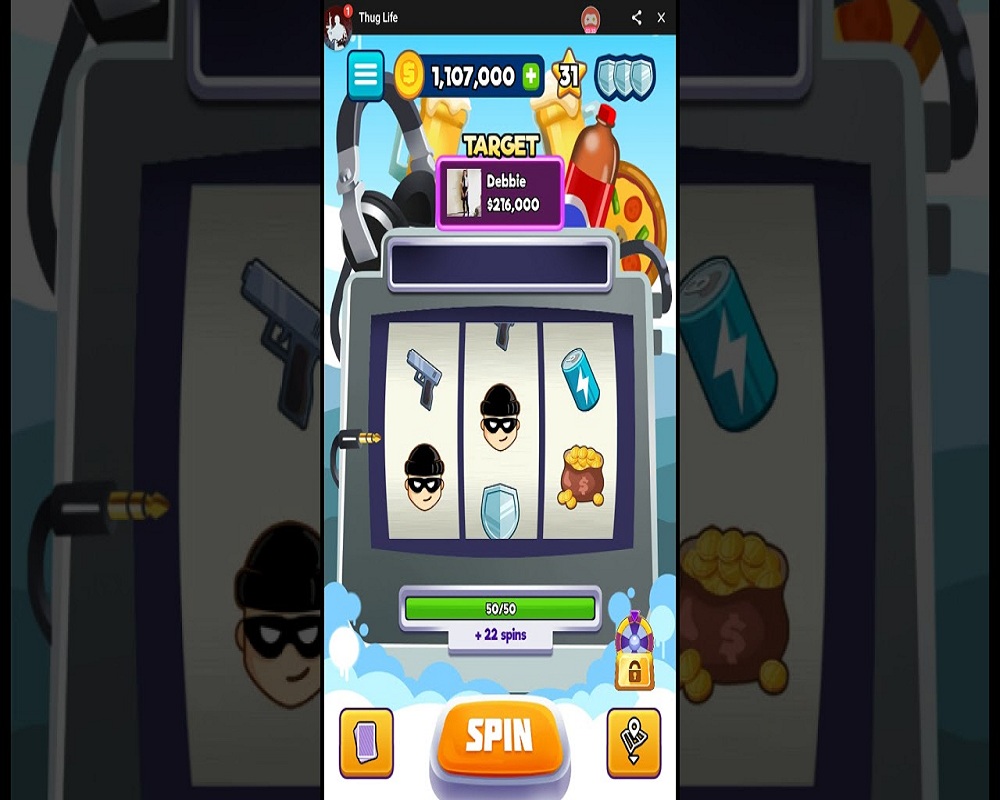
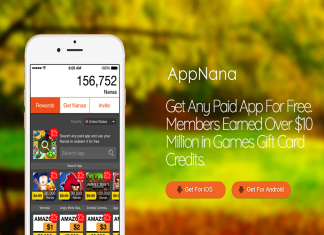




![GunBlood Cheats: Best Hacks & Cheats Unblocked [100% Working] GunBlood Cheats](https://www.mobupdates.com/wp-content/uploads/2019/05/GunBlood-Cheats-218x150.jpg)







 Online casino
Online casino
