Facetime is one of the leading and widely acclaimed video calling applications available for iPhone users. It is always the first preference for iPhone lovers to connect with their near and dear ones. Facetime is a reliable way to initiate a video chat between Apple users. So, if you have iOS-powered devices, you can easily take them for granted. But have you ever imagined Facetime from Android to iPhone?
While it may sound weird at once, you’ll be glad to know that modern technology has now made this possible. Gone are the days when Android users used to feel outnumbered when it came to Facetime, as there are multiple methods available nowadays to turn this imagination into reality.
So, without wasting a second, let’s explore some options that help you join the Facetime chat with your iPhone friends. Scroll down the page and see how to Facetime from Android to iPhone.
A Step-by-Step Guide to Facetime from Android to iPhone
Since Apple has not launched Facetime for Android devices, it’s not possible to initiate the Facetime call for Android users. However, that doesn’t mean you cannot enjoy this service. The best way to Facetime from Android to iPhone is to ask your iOS friend to send you an invite link on your Android phone to get started.
If you have the latest version of Google Chrome or Microsoft Edge, you can quickly join Apple users’ FaceTime calls. However, before you initiate the process, fulfill the prerequisites to avoid any hassle later on. You can only send the invite link through an iPhone running at least iOS 15, an iPad on iPadOS15, and a Mac running on macOS Monterey or beyond.
If you satisfy all these requirements, look no further and follow the instructions below to complete the process. Here’s how to do it.
- Unlock your Apple device, launch FaceTime, and click the “Create Link” option available at the top of the app.
- A pop-up window will appear on the screen where the Apple users must select how they would like to share the link – via message, AirDrop, mail, or any other medium. Keep into account that no matter what method you choose, your Android friend requires the link and nothing else. So, select the medium and proceed to the next step.
- Once you have shared that Facetime link with an Android user, they only need to open it in Google Chrome or Microsoft Edge.
- As soon as they access the link, they need to enter their name and click the “Continue” button.
- Android Users will then have to hit the green Join button in the pop-up. Once they hit the Green button, a pop-up will appear on the iPhone through which the link is generated. Android users can proceed further only when iPhone users give Facetime permission to use their microphone and camera.
- Once an iPhone user accepts their request to join, both parties can then enter the call and see the same options, including mute, show or hide their camera, or leave the call.
The 3 Best Alternatives to Facetime for Android Users
While Android users can join FaceTime by following the steps mentioned above, they use other alternatives to avoid the mess. Here’s a quick rundown of the five best alternatives to FaceTime for Android users. Read through them and pick wisely.
- Skype
It is probably one of the oldest video call applications subordinated to Microsoft. It is available for Android, iOS, Linux, and iOS, allowing you to join video chats with 1 to 24 people simultaneously. In addition to video chat, this app helps you easily share files or make a call recording as you require.
- Google Meet
The second-best app to continue video calls is Google Meet. Google’s video chatting service is primarily meant for business and office use. This app offers both free and paid plans, and you can pick the one based on your choice. Google Meet’s free plan has a 60-minute time limit for video calls.
Last but not least is WhatsApp messenger. It comes pre-installed on iOS and Android and lets users connect via voice or video call in seconds. The best part of this messenger is that it is available for free, and you don’t have to spend a single penny.
Conclusion
The guide on how to facetime from Android to iPhone concludes here. If you like our post, then feel free to share your feedback with us. We hope the steps mentioned above will help you join the Facetime calls in a few clicks. So, what keeps you waiting now? Follow the instructions, and stop getting embarrassed in front of your iPhone friends. If you face any trouble using these instructions, connect with us in the comments below.
For more such essential details, stay in touch with us.





















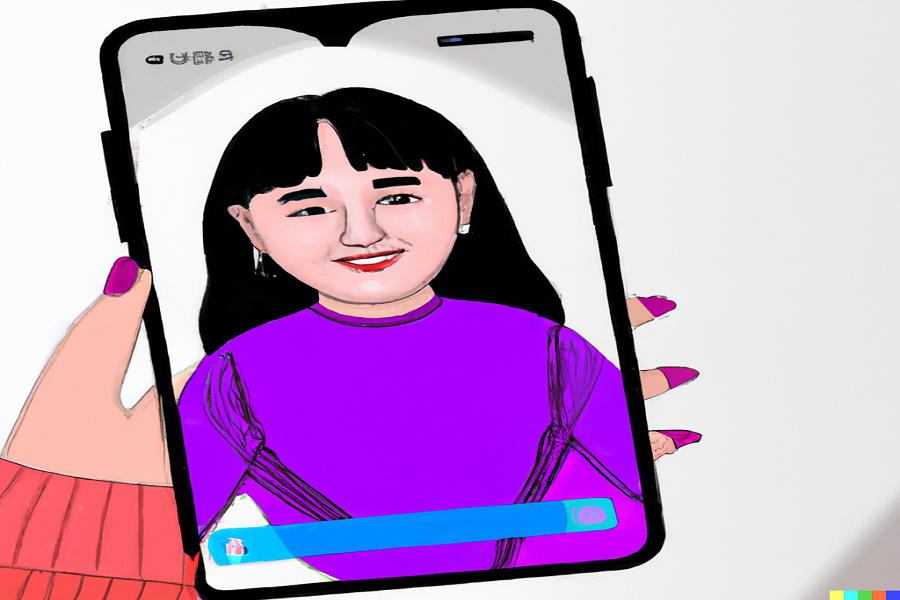










 Online casino
Online casino
