Here’s this tutorial I will explain how to enable the LG V30 Always-On Display. For no matter which reason, this very incredible feature isn’t on when you get the phone. So what is an Always-On display and how do you turn it on? Let’s follow these simply below steps.
Like to the LG G5 and recent phones like the Galaxy S8, the V30 has an Always-On display feature to available. This light up a small part of the display screen always on 24/7. Let’s showing you helpful information like the time, date, battery life, and incoming notifications on your newly LG V30 phone. Even when you turn the screen off, this info is still visible on your LG V30 Screen.
LG’s has an always on display gives you helpful in turn at-a-glance, and it doesn’t take much battery life either. In additionally to this could very potentially increase battery life. With that all said, here’s How to Enable or customize the LG V30 Always-On Display.
How to Enable the LG V30 Always-On Display
LG says the AOD feature is awfully battery friendly. In detail, The LG said it drains less than 5% battery life over a complete 8-hour work day. As an alternative of turning your phone on a hundred times a day, use this feature instead.
1#. First off, Hands on your LG V30 Phone
2#. Now Pull down the notification bar and hit the gear-shaped settings button, or find settings in the App Tray
3#. Select the Display column near the top
4#. Scroll down and turn on the Always On Display
5#. Or more to tap on Always On Display for more options and customization
If you turn on this feature, you’ll want to tap the option in settings again to go in and customize it. This only takes a few seconds, and there are loads of options. LG added over nine different clocks, backgrounds, colors, and the option to add a message to the always-on display.
- Tap the gear-shaped “content settings” button inside the Always-On display section,
- And choose from one of nine different styles. Some are pre-defined, while others have additional customization options.
In addition, we advise to scrolling down and enabling the “Brighter Display” option. This makes the always-on display brighter and pretty to see, but it may lower battery life too. Then which method works best for you. LG added an option for daily time-outs, so it isn’t on at night or while you’re working.
That’s it
Hope you like this post and share it your friends and family or more to your social media. And comment it .






















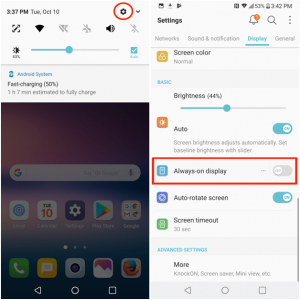
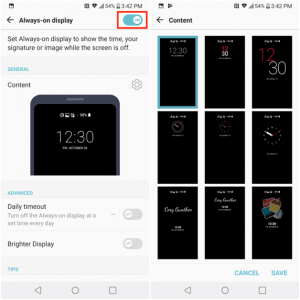











 Online casino
Online casino
