Sometimes you might have got the error saying “DNS server isn’t responding” when you connect a device to your home network or any other network with internet access. So you get this error when internet connection may fail and there are several other reasons for this error. This error can be fixed by fixing you internet connection, switching off extra connections, flushing with DNS cache, resetting your router, or changing your computer’s default DNS server. In this post, we are going to show you how to fix “DNS server is not responding error” but before we head to the troubleshooting methods we need to understand what DNS is.
What is DNS and Why DNS is not Responding?
DNS in this error stands for Domain Name System. It is decentralized naming system services, computers, and all other resources connected to the internet or any private network. The DNS translates a hostname to IP Address. Let’s take an example of any website. Every site is allocated with an IP address and DNS translates the domain name of the website to IP address. If it weren’t DNS, we would have to remember the IP address of the website with its domain link.
So in simple words, DNS server is a translator of between domain names and IP addresses as it isn’t easier for us to remember numbers than words. Whenever you open a website from your device for the first time then DNS server will remember the IP address associated with the domain name so the DNS request doesn’t occur every time you visit the site that you have visited on the device earlier. So when the internet connection fails you will get the error of DNS isn’t responding.
How to Fix DNS isn’t responding error
There are several solutions to solve the problem when DNS fails to respond. Here are the best troubleshooting methods to solve DNS errors.
Method 1 – Fix “DNS isn’t responding” error by correcting your DNS server address
Sometimes, you may face the error because of incorrect DNS server address. In order to correct the DNS server follow the process given below:
- Open Run box on your PC (to open it click the Windows key and R simultaneously)
- Type in control and hit the enter button.
- Now select “Network and Sharing Center” and here select “change adapter settings”
- You will be shown here the network connection which is being used for the internet on your devices such as Ethernet, Local Area connection, or Wi-Fi. Right-click on the related network and the open “properties”.
- From the options shown here, select Internet Protocol Version 4(TCP/IPv4) and click on Properties.
- In the next window, select the “obtain an IP address automatically” and “obtain server address automatically” and to save these changes click OK.
- Now you will be dragged to the same window and select “Internet Protocol Version 6(TCP/IPv6) and then click on properties and follow the same process mentioned in step 6.
- Now try accessing the internet to check whether this method resolved the issue or not.
Method 2 – Fix “DNS isn’t responding” error by resetting IP and clearing your DNS
- Open search form the Start menu and enter cmd in it. Now, right-click on Command Prompt and select Run as administrator. Select “yes” if asked by the User Account Control.
- In the black box window, enter the given command one by after one (press enter after each command)
- ipconfig /flushdns
- ipconfig /registerdns
- ipconfig /release
- ipconfig /renew
- Now try accessing the internet to check whether this method resolved the issue or not.
Method 3 – Fix “DNS isn’t responding” error by restarting your modem and router
Sometimes DNS error can occur due to the problems in the router or modem. So restarting your modem or router may help you to solve the issue of DNS not responding.
Now this process doesn’t need steps but if you don’t know how to restart modem or router then follow the steps given below;
- At the back or side of your modem or router, you may see a power button, press it and then switch off the device. Wait for 2-3 minutes and start again.
- Now try accessing the internet to check whether this method resolved the issue or not.
Final Words
So now when you face the error saying “DNS server isn’t responding”, with the help of this post you will be able to fix the DNS error by yourself easily. You can try with the basic solution like restarting your modem or router first and then proceed with other methods. If you know other methods to solve “DNS server isn’t responding” then you can tell our reader through the comment box.





















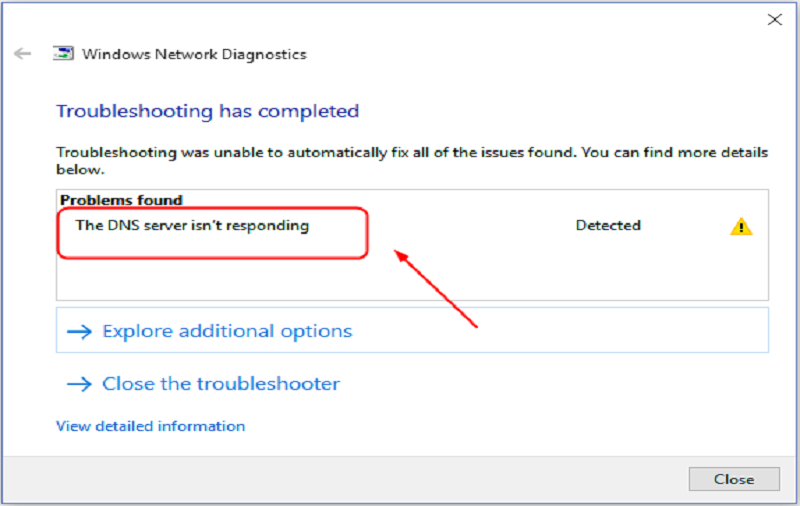










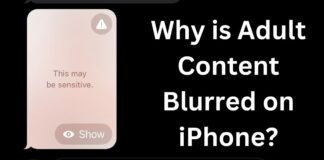
 Online casino
Online casino
