Finally, the most-anticipated battle royal game Fortnite mobile is live for Android users. Initially, the game has been playable on only few Samsung devices. But, now you can download and play Fortnite on any Android device if your device is on the list of supported Fortnite Mobile. Considering you have already installed Fortnite on your Android, here we have some best Fortnite Mobile settings for Android and iOS that will help you to play the game fun.
If you played PUBG Mobile on your Android, then for sure you have known a little bit of knowledge about the game. If you are new, then let tell that the game is free-to-play survival shooter where 100 played jump in the map and kill every other person with various weapons. The last man standing will win the game. Since the game is in the initial stage, you may need to set Best Fortnite settings on your Android and iPhone to build faster, shoot quickly, and win the match.
Contents
Best Fortnite Mobile Settings For Android and iOS Devices
#1: Close All Background Running App
As Fortnite is the big and high graphics game, sometimes the background running app affects the gameplay. So, your game might get lag. So, out first advice is close down all background running apps while playing Fortnite on Android and iPhone. It will allow you to play the game smoothly.
#2: Adjust FPS
Fortnite FPS setting let you play the game with great graphic as per the compatibility of your device. Well, Fortnite 60FPS gives the best graphics. Once you install Fortnite Mobile on your smartphone, it set FPS automatically as per your device. But, you can increase FPS on Fortnite Mobile in the settings.
Step #1: On the main menu of the game, go to the settings menu by tapping the hamburger icon in the top right corner.
Step #2: Next, tap on Settings icon at the top right corner.
Step #3: Here you can see video quality, mobile framework, and allow low power mode. So, set mobile framework 30FPS, and turn on allow low power mode.
#3: Change HUD Layout
Epic has set all button properly in the Fortnite Mobile version. But you can change Fortnite HUD layout as per your comfort. Well, this is the best part of Fortnite Mobile game. It will let you customize the button as per choice so that you can play the game efficiently. To tweak Fortnite HUD layout, tap on menu icon at the top right corner of the Fortnite home screen and select HUD Layout Tool at the bottom. Here you can tap and drag buttons anywhere on the screen as per your requirement.
#4: Turn Off Auto Pick Up Weapon
By default, the auto picks up weapon is turn on so when you run over the item your character picks every item even if you don’t want it all. In the end, lots of unnecessary items stocked in your bag. So, it would be good to turn off auto pick weapon option. Here’s how to turn off auto pick weapon on Fortnite mobile:
Step #1: From the main menu of the game, go to the settings menu by tapping the hamburger icon in the top right corner.
Step #2: Next, tap on Settings icon at the top right corner.
Step #3: Now tap on Settings icon at the top next to the screen icon.
Step #4: Here you can see “Auto Pick Up Weapon” option at the bottom, so just turn it off.
Fortnite Mobile on Android Basic Tips & Tricks
Well, these were some basic Fortnite Mobile settings for Android users.
- The Epic game suggests auto firing mode as your character shoots the gun once you found the enemy within the rang. So, keep on with this option.
- We also suggest you always follow sound indicators to locate enemies. In a case, if you aren’t using headphones, then you still follow the sign on the map to navigate the game. You can find the chest indicator to get the good stuff.
- You can use your harvesting tool to gather wood, brick, and metal to make high building or walls to cover gunfire. But, it makes more noise. So, harvest carefully.
- Keep healing up using bandages, med kit, shield option, slurp juice, and chug jug to maintain your health.
- There are various weapon options available in the game- shotgun, an assault rifle, a sniper rifle, and maybe a grenade or two. And also, the item can damage enemy based on the color- Gray – Common, Green – Uncommon, Blue – Rare, Purple – Epic and Orange – Legendary.
- Don’t stick ever; it will give the best accuracy to the enemy to kill you soon.
- Once you found that enemy is on the building or structure, then quickly destroy each piece of the building that is anchored to the ground, and your enemy will get known out as fall from the structure.
Final Lines
Hope now you have started playing Fortnite on your Android device. If you want to suggest any other Fortnite mobile settings or useful tricks, then you can directly tell us through comments! Stay tuned for a more Fortnite update!























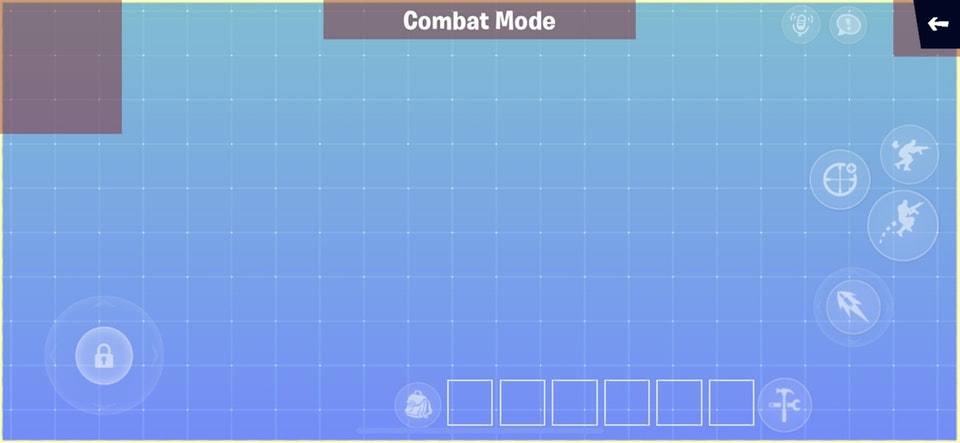











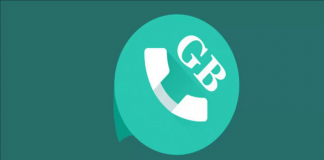
 Online casino
Online casino
