The Build Properties aka “build.prop” is a file in the system folder of your smartphone that initially defines as an A-Z details of your phone, Like the model, brand, android version, etc. You can easy to tweak build.prop to change the method of your device behaves. Just like we gone a boost internet speed, change phone specifications, increase system performance, make almost all apps compatible or trick websites to display a tablet interface and many more. So here’s we show you how to edit Build.prop file. These are 2 different ways that instruct you and easy to edit your build.prop. In this tutorial, I am going to show you how to edit LCD density by editing build.prop. Basically, Before we start, note that we need a rooted android device to edit this file. Here’s how to root android
The best things to Changing the LDC density will result like you’ve changed the screen’s resolution very different. You’ll have the ability to easily read small text or see small images clearly. There is a way to make some things like icons smaller on the android screen while still making it clear and legible. Here’s how to do?
1.Using Root Explorer:
Note: download “Spareparts” before you continue.
- First off all Open The Root Explorer and allow superuser access and you should be at the root partition.
- Now Scroll down and select “system”
- And Then Select “Mount R/W” button located at the top. Clicking the “r/o” button should change to “r/w”.
- Next to Long press “build.prop” and select “Open in Text Editor”
- Scroll down and find the line “ro.sf.lcd_density=240” and change it to the value like 167, 180, 200, 220.
- Press the “Menu” button on your phone and select “Save Changes”.
- Open Spareparts and make sure you uncheck “Compatibility Mode”.
- Reboot your phone.
2.Using ES File Explorer:
- Open ES File Explorer and press your “Menu” button and then select “Settings”
- Scroll down and check “Root Explorer” and select “Yes” for experimental features. Allow superuser access and check “remember”
- Check “Mount File System” and press your back button.
- When in sdcard partition, select the sdcard image in the top left and it should change to home image. You are now at root.
- Scroll down and select “system”.
- Press “build.prop” and select “ES Note Editor”.
- Scroll down and find “ro.sf.lcd_density=240” and change it to a value like 167, 180, 200,220.
- Press “Menu” button on your phone and select “save”
- Open Spareparts and uncheck “Compatibility Mode”
- Reboot your phone.
If you messed up your build.prop, follow the steps below.
In command prompt:
- Adb pull /system/build.prop
- Edit the file and restore the changes
- Save the file
- Adb shell mount –o remount rw /system
- Adb reboot
That’s it.





















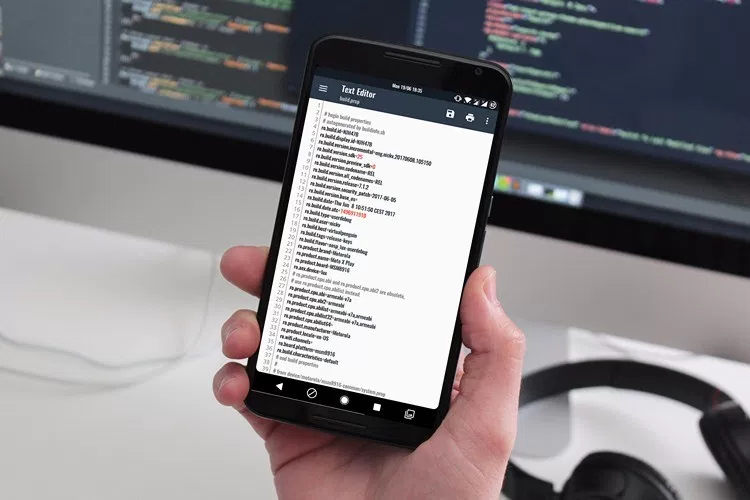











 Online casino
Online casino
