It’s annoying when any mobile application suddenly stops working or starts crashing frequently. And the frustration multiplies by manifolds when that mobile app is YouTube. Most users recently complained that YouTube is not working appropriately on their iPhones, leaving them frustrated and annoyed.
But what exactly is triggering the trouble, and how can you eliminate the issue? If you are deflected why YouTube stopped working suddenly and want to eliminate the error for good, then you’ve come to the right place. This guide will walk you through the significant reasons for gauging the error and possible fixes to resolve the problem for good. Without further ado, let’s get into it.
Contents
Why is YouTube iOS App Not Working?
Before we move into the solution, it’s good to find out the root cause of the trouble, so you can resolve it accordingly. Hence, we have outlined the major causes leading to the error here. Scroll through them and get started.
- Poor internet connection
Poor internet connection is the most common cause of the YouTube iOS app not working. Since the app is internet-oriented, you must maintain a stable and strong internet connection.
- Outdated Software
The second major cause of the error is its outdated software. Sometimes, a simple bug can lead to trouble; hence, keep the app up-to-date with the latest version, thus avoiding the hassle.
- Faulty Cache
Yet another major cause of the error is the faulty or corrupted cache memory, leading to the YouTube iOS not working error. Apps and browsing activities often create cache and cookie files on iPhones. These non-essential files pile up and start affecting your iOS performance.
- YouTube Server Under Maintenance
The next possible reason why you are facing the YouTube iOS app not working error is the server is under maintenance. No matter how good the app is designed, it is eventually prone to error, thus leading to trouble.
The Possible Solutions to Fix the YouTube iOS App Not Working Error
Now that you know the problem, it’s time to move on to the solution to eliminate the error for good. Our experts have examined the problem inside out and compiled the possible methods to fix the problem in less than no time. Scroll through them and find the solution accordingly. Follow them sequence-wise to avoid any last-minute fuss.
1. Turn off and on the internet connection.
First thing first!! Since the most common cause of the YouTube iOS app not working error is a poor internet connection, it’s vital to ensure a stable internet before you start browsing YouTube videos. For this, you can either turn on and off the phone’s internet or switch off the router and then turn it on to check the internet connection.
If that doesn’t resolve the internet problem, then it’s better to change the internet source. Launch the app again, and see if this hack resolves the error.
2. Reset Network Settings
The second best solution to resolve the YouTube iOS app not working error is to reset network settings. Sometimes, changing the internet source can’t even fix the error, so you should opt to reset the network settings to eliminate the trouble.
Here’s how to do it.
- Open the Settings app and access General Settings.
- Click on the Reset option and it will automatically erase the network preferences and settings.
- Relaunch the app, and see if it resolves the error. If the trouble still persists, then move to the next solution.
3. Disable Bluetooth and WiFi
If the YouTube app is still not working on your iPhone, then worry not, and try disabling the WiFi and Bluetooth and see if it helps. While this step might seem weird at once, it features a high user success rate.
Open the Notification panel and turn off the Bluetooth and WiFi. Alternatively, you can also carry it out through the Settings panel. Once done, relaunch the YouTube app and see if it resolves the error.
4. Restart the Phone
Sometimes, the problem appears due to a minor technical bug. The best solution, in that case, is restarting the phone and clearing the trouble. Simply hold the power button and drag the slider to switch off the phone. Wait for a few seconds, and then turn on the phone and see if the error is resolved or is still persisting.
5. Clear the Cache
Yet another solution to fix the YouTube iOS app not working error is to clear the faulty cache memory and see if this hack resolves the problem. If you have lots of apps on your phone, they pile up the cache memory, leading to trouble.
Hence, users are advised to remove this cache memory and cookies to fix the error for good. Follow the instructions below and clear the cache data of your iPhone in less than no time.
- Launch the Settings app and open the General tab.
- Select iPhone storage, and you will then see the list of apps.
- From there, you must select the YouTube app.
- Click on the offloaded app and enable Unused Apps from the menu. It will automatically clear all unused iPhone apps’ cache and other unnecessary information.
If clearing iPhone’s cache memory doesn’t resolve the problem, you can simply clear the browser cache by visiting the Settings tab > Safari. Tap Clear History and Website Data and confirm to remove cache data when asked. Once done, launch YouTube app on your iPhone, and see if this hack resolves the error.
Conclusion
That’s all about the guide to fixing the YouTube iOS App not working error. We hope our guide will help you fix the trouble as early as possible. All these solutions are tried-and-tested; thus, you can count on them when facing such a problem. YouTube is one of the most important applications of all time; hence, one glitch leads to frustration. Therefore, look no further and follow the solutions mentioned above to say goodbye to the error.
For more such informational guides, keep visiting the page regularly.





















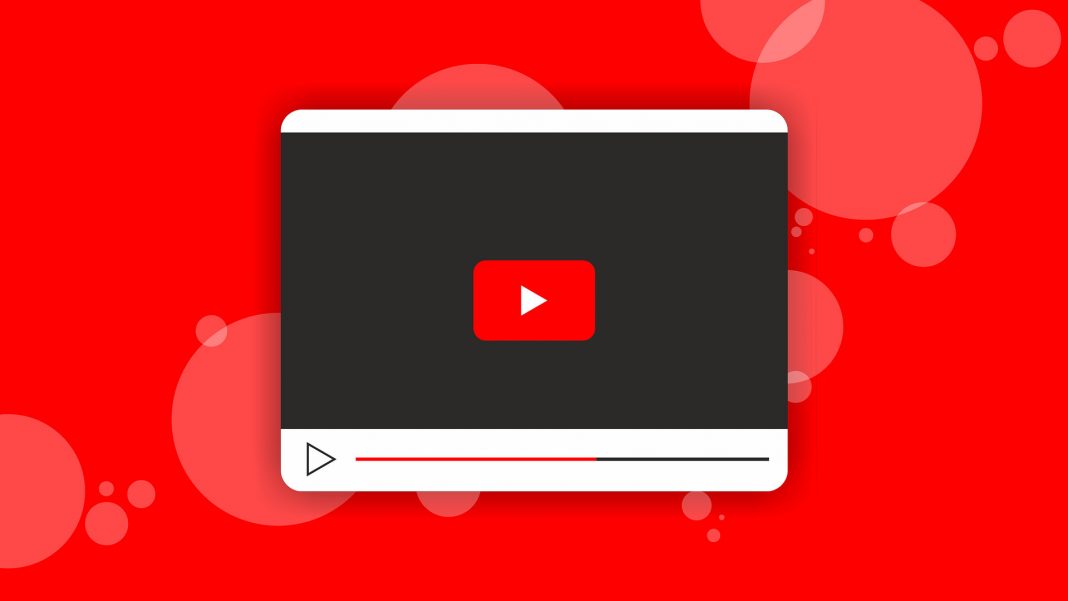










 Online casino
Online casino
