Ever since my younger cousins and family members have started using my device to watch YouTube content, I wished to turn on YouTube incognito mode so that they can’t be able to see my YouTube history. Thankfully, Google has made its way to give incognito mode on YouTube on Android devices. Therefore, the user can without restraint browse any contents on YouTube without worrying to get embarrassed or caught.
Normally, people prefer to use Google Chrome’s incognito mode to browse some violent or Rated-R content on YouTube so that their loved ones or friends couldn’t see what you were watching. But, now it becomes easy for the user to watch YouTube videos in incognito mode on Android. Once you enable YouTube incognito mode, you will see Google’s Chrome’s incognito like the screen on your device.
See More: Best Cameras For Youtube Under $200
How to Watch YouTube Videos in Incognito Mode on Android
Note: When you started watching YouTube videos in incognito mode, you will only be able to access Home and Trending part of the app. You won’t be able to take benefits of subscription, inbox, and library. Furthermore, you cannot save videos to your YouTube playlist.
Step #1: First of all, go to the Google Play Store and update the YouTube app.
Step #2: Next, Launch the YouTube App.
Step #3: Tap on your account profile at the top right corner of the app.
Step #4: Now tap on “Turn on incognito” and enjoy watching anonymously.
Once you enabled YouTube incognito mode, you will see a note written at the bottom with “You’re incognito.”
If you have done watching and want to turn off YouTube incognito mode, then you have to tap on the incognito icon at the top right corner of the app and then hit the “turn off incognito”.
When you disable it, you will directly get the YouTube homepage with your Google logged account.
Closing Words
Personally, I was eagerly waiting for the incognito mode on YouTube to watch horror and rated-R contents on my Galaxy S8. Hope you have also found this feature helpful too. Have you started using this feature? If so, then do not forget to share your experience in comments. You can also tell us what other feature you are still missing in the YouTube app.





















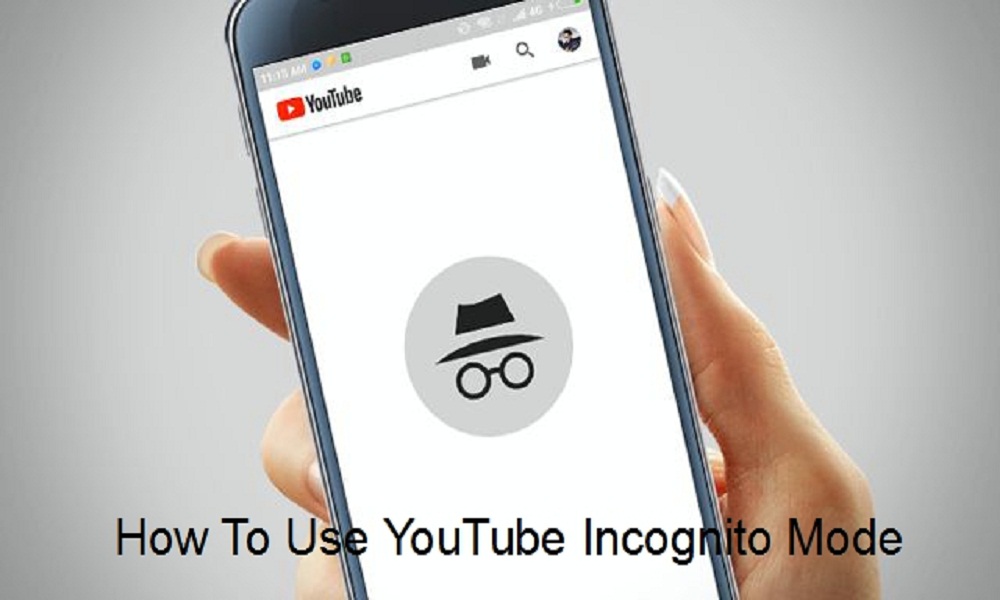
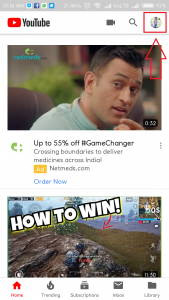
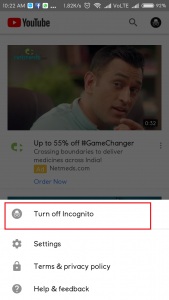
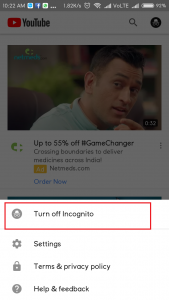











 Online casino
Online casino
