As the biggest fan of PUBG mobile, I usually enjoy playing it on my Android phone a lot. But sometimes there often a message appears on the screen which says “mobile network not available” and that’s very annoying for me. Well, there are more Huawei, Lenovo, Samsung, Sony, and Xiaomi users have been getting the mobile network not available error on their devices.
Even after restarting the phone and re-inserting the SIM card, if you could not be able to fix mobile network not available error on your Android phone, then you are lucky today to get here the best solution. You may also see mobile network not available like errors such as “not registered on network” or “error while searching for networks” on Android. There might be something with your mobile network settings. However, you no longer need to worry about the error as we have given all possible solution here. Let’s see and solve!
Contents
How to Fix “mobile network not available” error [Huawei/Lenovo/Samsung Galaxy/Sony Xperia/ Xiaomi and More Android phones]
Method #1: Make Sure AirPlane Mode is Off
Putting Android phone in AirPlane mode means temporary shutting down the mobile network. It also helps to refresh the mobile network. Sometimes people forget to turn off AirPlane mode. So that it shows “mobile network not available” when they have to call someone. Therefore, first of all, you need to make it sure that you have turned off AirPlane mode. To do that, either you turn it off through quick setting or go to Setting>Mode Settings>Flight Mode.
Method #2: Set Your Network Automatically
Don’t worry if your AirPlane mode is turned off and still showing the “mobile network not available” error. There are also other ways available to solve the mobile network not available error. And the second ways is to try to set your network automatically and see it worked.
Step #1: Go to Settings
Step #2: Next, tap on Wireless and networks
Step #3: Now select Mobile networks
Step #4: Tap on Network operators
Step #5: Now select Automatically.
Method #3: Check For Updates
Sometimes the show “mobile network not available” often occurs on some device because of the older firmware. So, if you haven’t updated your device so long then try to update your device to the latest update and red rid of “mobile network not available” error. Here’s how to update your Android phone!
Step #1: Open Settings on your phone.
Step #2: Scroll down and tap on “About phone”.
Step #3: Next, tap on Software Update or Software Update.
Step #4: Tap on “Check for update”.
Step #5: If you see any update then hit the Download update to get the latest Android update.
Method #4: Factory Reset Your Phone
Even after trying all the above methods, it couldn’t solve the “mobile network not available” error, then our next suggestion is to try to factory reset your phone. It will clear junk and cache files and refresh your mobile network setting. Here’s how to factory reset your Android phone!
Step #1: Go to the Settings.
Step #2: Tap on Backup and Reset.
Step #3: Select Factory Data reset and confirm to do it.
Method #5: Turn off Radio Signal Broadcast
It may occur sometime because of the bad radio signal broadcasting. So, here we are going to show you how to turn off radio signal broadcasting.
Step #1: Dial *#*#4636#*#* in the dialer.
Step #2: You will be prompted with a tasting menu, Click phone/device information
Step #3: Run ping test and Select GSM Auto (PRL) from the drop-down list
Step #4: Now click Turn off the radio and Restart your device.
Method #6: Change The Battery
Once you have tried all the above solutions and still getting the same error, then there is something wrong with the battery of your device. The damaged battery sometimes generates heat and makes your phone turns hot! So, try to change the battery once and see it worked!
How to Fix “Error while searching for networks”
As I said above that you may also see “Error while searching for networks” error sometimes on your mobile screen while attempting calls. So, here’s how you can fix “Error while searching for networks” error on your Android phone.
Step #1: First of all, go to Settings.
Step #2: Next, tap on Mobile network settings
Step #3: While you are in mobile settings, you have to hold the power button and the home buttons together until your device turns off.
Step #4: While your device is off, gently remove the battery.
Step #5: Press the home button and the power button 10 times together
Step #6: After that, Press and hold the power and home button for 1-2 mins this will drain all static charges
Step #7: Insert your battery and Boot up your phone with the SIM Card. (Do not attach the back cover yet).
Step #8: While your phone is on, remove then insert the SIM card 3 times.
Step #9: You will be prompted to restart your phone. So, do it and see the result.
That’s all!
Conclusion
These were all possible solutions to fix mobile network not available error we could have found. Hope these worked for you. Well, we also want to know any other solution that worked for you. You can tell us through comments!





















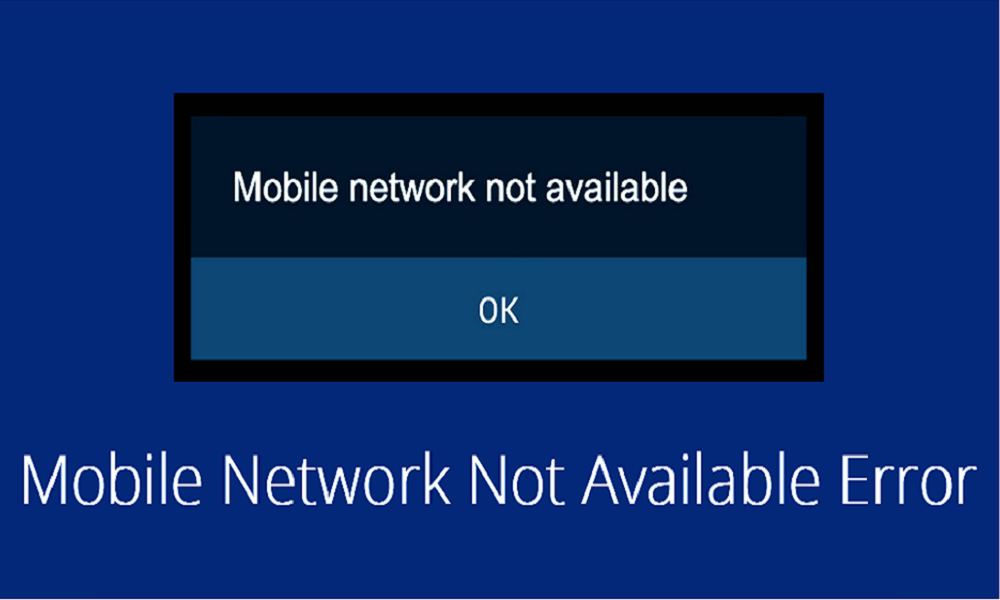

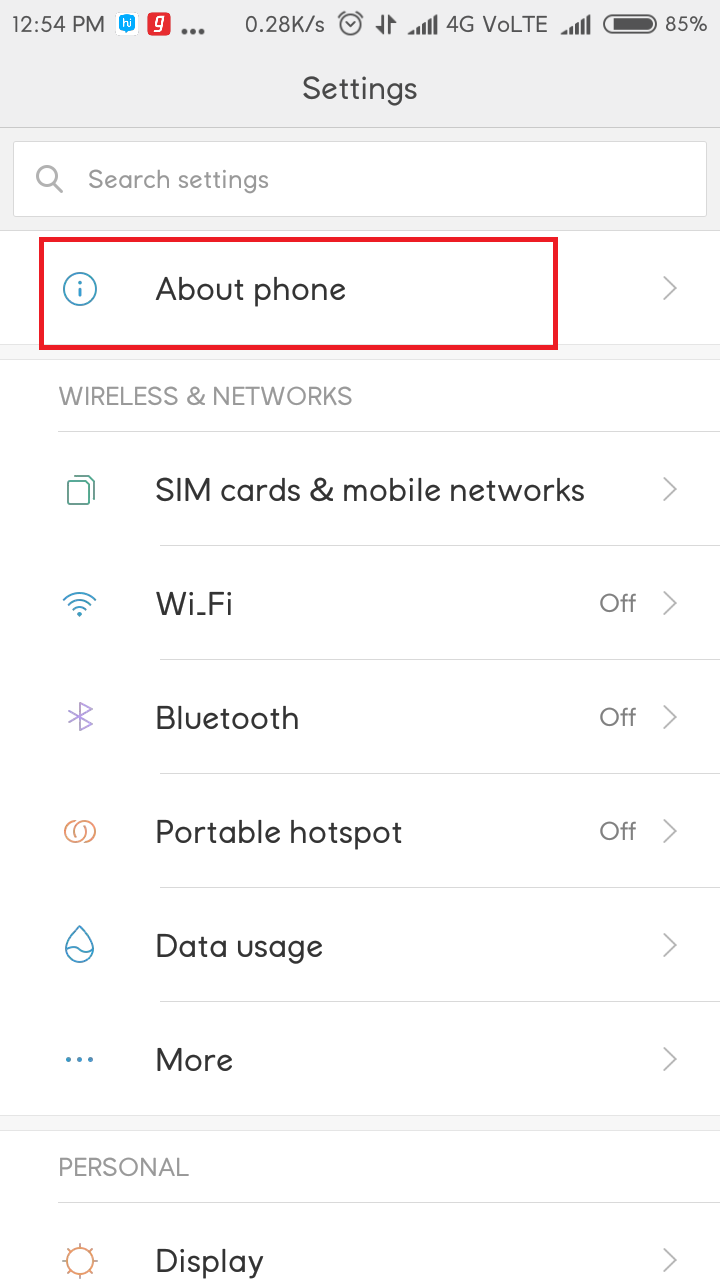













 Online casino
Online casino
