Once used to be a side gig, Spotify has now earned its position in the mainstream application store and has become a staple for music junkies out there. But while the app continuously makes tons of improvements to streamline your experience, some of its versions might not be compatible with specific processor architectures, thus creating trouble.
That’s where the xManager comes into the role. It is a third-party application that helps users manage and install any version of Spotify that caters to the requirements of your processor’s architecture. Moreover, it is the simplest method to enjoy Spotify with premium features and no unwanted ads. Isn’t that a dream come true?
However, if you are new to this xManager app and have no idea how to use it, then the guide should interest you and satiate your appetite for knowledge. Here’s everything you want to know about xManager for Spotify and how to make the best out of this application. Let’s begin!!
Contents
What is xManager Spotify?
xManager Spotify is a free Android application that allows users to manage their Spotify subscriptions while allowing them to enjoy an ad-free version. It lets you add tracks, artists, albums, and playlists to your Spotify playlist.
It is an amazing application, that allows you to streamline your music experience to the best. While xManager is the only one offering support to Spotify users, it has gained immense popularity for being an open-source code, which means that it’s free to use and gets updated occasionally.
xManager Spotify is a great app for managing your Spotify account on your mobile device. It is a manager that helps users make better use of different versions available to get the best out of it. The apk also allows you to enjoy some premium features without spending a penny. So, if you want to use all these services without breaking the bank, then get xManager APK.
The Key Features of xManager Spotify APK
Here’s a quick rundown of the xManager for Spotify features. Have a look and decide if this APK is worth considering.
- It lets you upgrade or downgrade any version of Spotify at any time.
- xManager Spotify helps you block ads from Spotify.
- The best thing about xManager is it’s lightweight. It doesn’t require tons of storage to function.
- Users can also select Themes with its Themes Selector option.
- It also has a Swipe Down feature for Refreshing. So, just swipe the screen down if you found any glitch in the app and refresh it all together.
- The APK provides users with Manager Tools to handle the application better, including uninstalling, Launch App, and Open Settings.
How to install the xManager Spotify APK?
Enough of the basics, let’s now jumpstart the installation process, so you can start utilizing its benefits right away. Here’s how to do it.
- First, open the web browser and locate the xManager Spotify APK.
- Once you find the reliable link, open it and find the Download option. Click to start the process.
- As soon as the APK is installed on your device, it’s time to move on to the installation process.
- Go to the local storage and locate the downloaded file.
- Tap on the xManager APK file, and install it.
- Once the installation is done, open the app, and it will then ask you for Storage Permission.
- Click “Understood,” and it will then prompt you to allow Media Access. Tap on Allow, and now you will be asked for Storage Access.
- Finally, select the Setup button to take you to the Settings.
- Find the xManager app, access it, and then select the option, saying Allow Access to Manage all files.
- Return to the home screen, and you will see the app’s homepage.
A Guide to Installing Spotify With xManager
Once you are done installing the xManager on your device, it’s time to learn the steps to install Spotify with xManager. Follow the steps below to install any Spotify version and get started.
- Open the xManager app and select the Spotify version you want to install. There, you will find two options, Regular or Amoled. Select any of them and proceed next.
- Tap on the Spotify version you wish to install and select the Download button.
- Stream a video, and the process starts immediately. In most cases, the download gets completed in a few seconds. But if it takes longer than that, worry not, and click Fixer.
- Download the Spotify APK and then install it.
- Return to the xManager app and locate the Square Box icon with an arrow under the Manager tools. Click on it to proceed further.
- Select the Re/Am from the available options. It will open the Spotify app, and you can enjoy Spotify Premium features for free.
Conclusion
That’s all about it. xManager Spotify is one of the leading applications to enjoy the best version of Spotify on your device. However, it requires a bit of extra workaround, and you must have to follow the aforementioned steps carefully to get the job done. However, if you still face any queries about installing or using the xManager Spotify, connect with us, and we’ll assist you in your hour of need.





















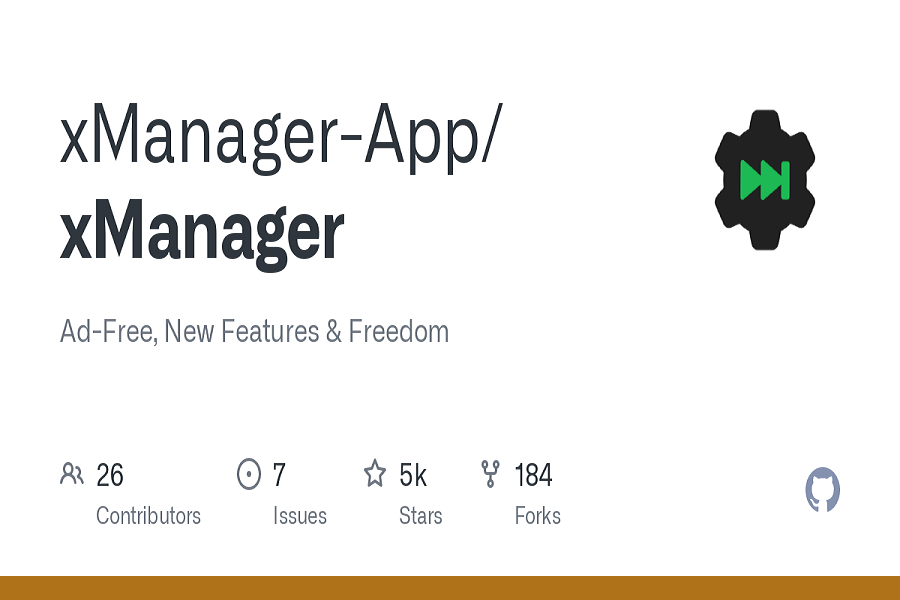









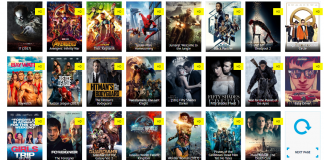
 Online casino
Online casino
