Samsung Odin is a very useful firmware flashing tool for all Samsung Galaxy devices including Galaxy S9, S8+, S8, S7 Edge, S7, S6 Edge, S6 Edge, and all Galaxy Note series. In the fact, Samsung roll out the official updates over the air (OTA) however there are certain cases where a Galaxy user is forced to use this tool to manually flash the stock firmware update through Samsung firmware downloads Odin. In this article, we had shown the best method of Odin Download & operate for Samsung devices in a guide how to Use Odin to Flash Firmware step by step.
In the internet market, different types of Samsung flash tool available but Odin version which we discuss in this article is very user-friendly to operate and also provide the method of without bugs to flash it from Odin flash. Samsung firmware’s are available here for most devices and users can easily download it for specific models, and you can use Odin to flash them onto your device. IF you had the iOS PC instead of Windows that check out the video we provided at the last Odin for MAC, which will help you as a Mac operator to flash your Samsung from Mac PC.
There is some free web source who provides the Odin APK file which does not work as good as you operate the ODIN from the computer special ODIN for Samsung, so try to use the computer manually. If you can easily root from the APK files or you do not have the Computer PC laptop then check Google Play Store Odin APK
Requirements For Odin:
Before you start using the Samsung flash tool you’ll need the following:
- Samsung Galaxy device.
- Samsung stock firmware. You download it from here
- Download Odin
- Download and install Samsung USB drivers.
- Go to Settings > Developers options and enable USB Debugging.
- Backup your existing data stored on the device.
How to use Odin In 2021
This step-by-step guide will help to quickly master the art of flashing stock firmware using Odin.
1. First, extract/unzip the firmware files as you can in the screenshot below.
2. Run Odin tool as Administrator on your PC.
3. Reboot your device into download mode. To do it, hold down the Volume down+Home+Power simultaneously for about 6 sec until Android warning sign appears on the screen. Hit Volume up to continue.
4. While in odin mode, connect your device to PC via the USB port. Make sure that your device is connected to Odin by looking at the ID:COM
5. Click on the PA/PDA (Older versions of odin have PDA instead of PA) button and select the firmware file tar.md5.
6. Wait for the Samsung tool to analyze the file.
7. From here on, hit the Start button to start flashing the firmware using Odin.
8. Actually, Odin usually takes around 5 minutes to complete the process.
Odin will show you the green labelled message PASS! And your phone will automatically reboot.
Video Tutorial: How to use Odin 2021
This video tutorial exactly showing how to flash a firmware tar.md5 files via Odin onto your device.
How to Run ODIN for MAC Computer to flash or Root Samsung
This Video tutorial is for the iOS operating users, who want to flash or root Samsung device from MAC PC.
Congratulations! Your device is successfully repaired to stock factory settings, recovered or un-bricked from Odin free download provided above in steps. Furthermore, hope you understand all the steps in detail, also to we make it simpler with the help of screenshots, video tutorial and Google Play Official APK LINK so that new users can follow and understand each step as per need. It is the only working method that you can un-brick or how to flash a Samsung phone manually.
Accordingly, I am pretty sure if you follow the exact steps of Odin Download then you can easily recover your bricked phone. Did you find it helpful? Do let me know and share your experience in the comment section below.






















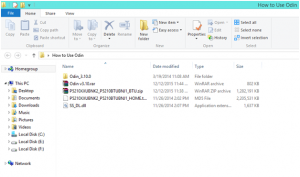
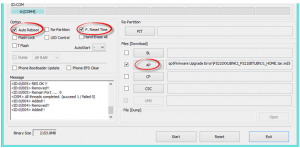
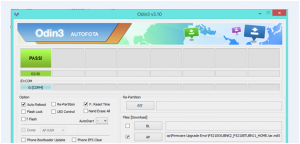











 Online casino
Online casino
