Everything requires updates, and your Amazon Fire stick apps are no exception. When you update your official as well as sideloaded apps on your Fire TV stick, you get access to the latest features offered by media streaming apps.
Fire stick users use official as well as sideloaded apps to watch content. Both these types of apps need updates from time to time.
Updating apps on your Fire TV stick is really simple. All you need to do is visit the app page and click on the update option. Here’s how you can update all the apps on your Fire stick to access the latest features.
Update Apps from your Remote
To update the official apps on your Fire stick. Press and hold the Home button on your Fire stick remote, and the menu will open on your TV screen. Choose “Apps” and you will go to the “Apps and Games” page.
Now click on the apps, and you will see all the apps installed on your Firestick TV.
- Highlight the app, but don’t open it if you want to update it. Then, press the menu button on your remote.
- You will see a menu on the right side of your TV screen.
- Select the “More Info” option here.
- The App Store page of the selected app will open, where you will find the “Open” or “Update” option.
- If you see the open option, it means the selected app is already up-to-date.
- If you see the update option, you can select it to update your app.
How to update sideloaded apps on your Firestick
Sideloaded apps are apps that are not available in the official Amazon Appstore, but Fire TV users download them through alternative methods. This typically involves downloading the app’s APK file from a third-party source and manually installing it on the Fire TV device using tools like the ADB (Android Debug Bridge) or a file manager app.
Sideloaded apps can include popular streaming apps like Kodi, as well as other apps that are not available through the official Amazon Appstore.
As the sideloaded apps are not downloaded and installed from the Amazon official website, you need to download their latest version and install them on your Firestick. To do this you need to install another program. The process may seem complicated, but if you follow the steps below, you will be able to do it easily.
- Open the Homepage on your TV and go to “Settings” on the menu bar.
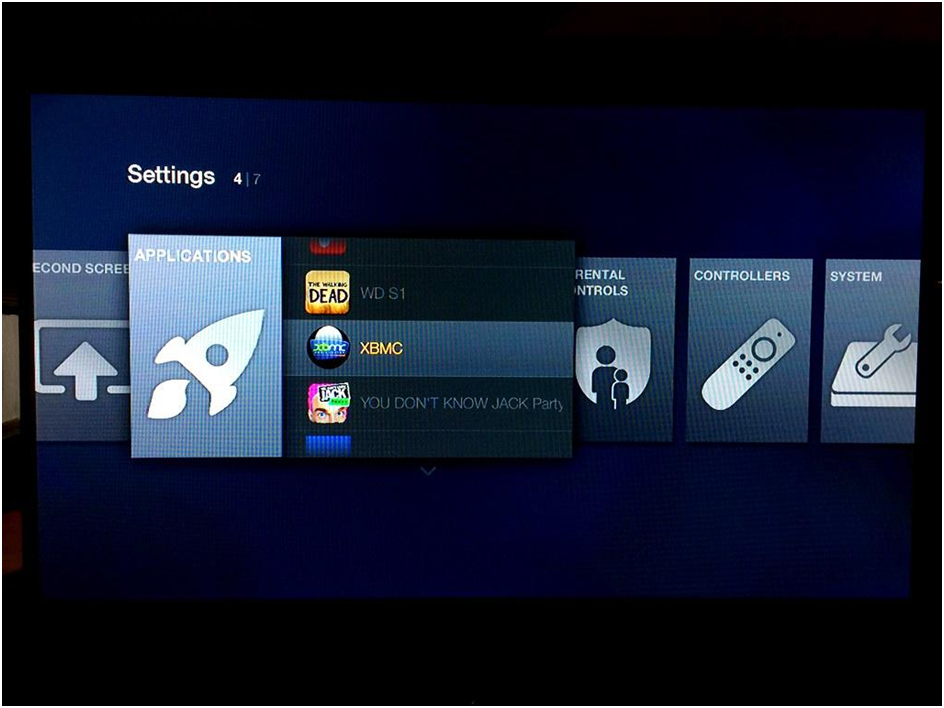
- First, go to “Device,” and then to “Developer Options.”
- Find “Apps from Unknown Sources,” and then select “On.”
- Return to “Settings,” go to “About,” and then to “Network.”
- Write down the IP address of your Firestick device.
- Turn on your computer or laptop
- Go to the adb Link page and download the program.
- Then install the program on your PC.
- Launch the program and click on “New device.”
- Add your Fire stick and type its IP address.
- Install the latest available version of the app that you want to update
- Open the adb Link, and select “Install APK.”
- Open any browser and search the .apk file in the adbLink interface.
- Turn off your Fire TV Stick and turn it on again to find the app updated.
Whether you use Amazon apps or sideloaded apps, you can use the above ways to update them manually. Many apps require an update to keep working smoothly. For example, Kodi is a great app for Fire stick users that allows you to watch movies, TV shows, Live TV, sports events, and more video content.
However, you need to keep it updated to access the latest features and bug fixes. Updating Kodi app to the latest version makes it work faster and lets you access all the available features in the app.
Automatic Updates
The easiest way to keep your Fire stick apps updated is to turn on automatic updates. Enabling the automatic updates will update your apps to their latest version as long as your device is connected to the internet.
However, to get your apps updated automatically, make sure you have a stable internet connection. In case of a lack of internet connectivity, the apps may not get updated automatically.
Here are the steps to turn on automatic updates for apps on your Fire stick.
- Open the Home Screen on your Fire TV
- Use the “Right” button on the navigation pad to select “Settings” in the options
- Locate Applications using the right button.
- Go to the “Appstore”
- Use the circular button to turn on the “Automatic Updates”
Summing Up
This is how you can update the apps on your Fire stick TV to their latest version. Whether you prefer using the apps available on Amazon Appstore, or sideloaded apps, you can update them to access the latest features. Following the above tips would help you to keep your Firestick TV updated with the latest versions of apps and keep you connected to the world of entertainment.





















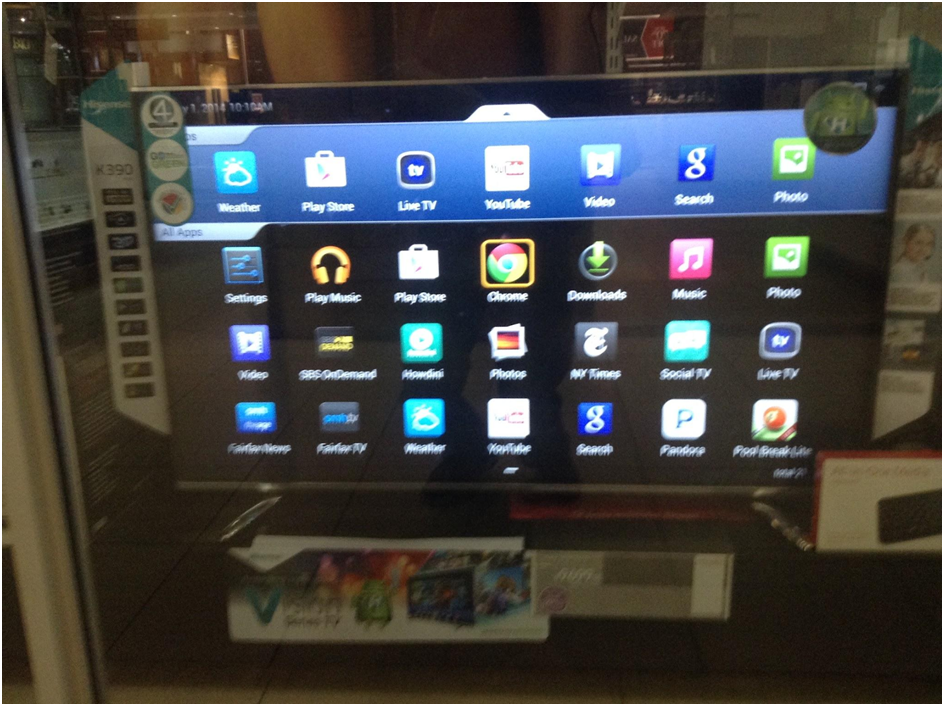











 Online casino
Online casino
