Being able to block unwanted calls and messages on your Android phone is very useful for avoiding spam and harassment. However, you may sometimes accidentally block a number you didn’t mean to, or change your mind later about wanting to block someone. Thankfully, it’s easy to unblock numbers on Android as well.
Here is a step-by-step guide to unblocking a number on your Android device using both the default Phone app and third-party apps:
Contents
On the Default Phone App
If your Android phone has the default Google Phone app, here is how to unblock a number:
1. Open the Phone App
The quickest way is to swipe up from the home screen and search for “Phone.” You can also find the app in your list of installed apps.
2. Tap the Three Dot Menu Icon
In the top right corner of the Phone app, you’ll see three vertical dots. Tap this to open the options menu.
3. Select Settings
This will open the Settings page for the Phone app.
4. Choose Blocked Numbers
Scroll down and tap on the “Blocked numbers” option. This will show you a list of all currently blocked numbers.
5. Tap the “X” Icon Next to the Number You Want to Unblock
Scan the list of blocked numbers to find the one you want to unblock. Tap the “X” icon on the right side of the entry to start the unblocking process.
6. Confirm by Tapping “Unblock”
A popup will appear asking you to confirm. Tap “Unblock” to complete the process.
The number will now be removed from your blocked list and able to call/text you again.
On a Third-Party App Like Truecaller
If you use a third-party dialer app as your default on Android, the steps to unblock a number may be slightly different. However, the overall process is quite similar.
As an example, here is how to unblock a number if you use the popular Truecaller app:
1. Launch the Truecaller App
Open the Truecaller app from your home screen or app drawer.
2. Tap on the “Blocking” Option
At the bottom of the Truecaller main screen you’ll see a “Blocking” tab. Tap this to open the call blocking menu.
3. Choose “Manage Block List”
This shows you a list of all currently blocked numbers. Tap on “Manage block list” at the top of this screen.
4. Locate the Number and Tap the “Remove” Icon
Scan the blocked numbers list to find the one you want to unblock. Tap the “Remove” icon (a minus sign) on the right side of the entry.
5. Confirm by Tapping “Yes”
A popup will ask you to confirm. Tap “Yes” to complete the unblocking process.
The selected number will now be removed from your Truecaller block list.
How to Unblock Text Messages
You can also block text messages from specific numbers on Android. If you want to reverse this and start receiving texts again, here is what to do:
1. Open the Messages App
Launch the default Messages app on your Android device. You may need to search for it or find it in the app drawer.
2. Tap the Three Dot Menu
In the top right, tap the three vertical dots to open the options menu.
3. Choose Settings
Tap on Settings from the menu.
4. Select “Blocked Numbers and Messages”
Scroll down and tap on the “Blocked numbers and messages” option. This will display your blocked list.
5. Tap on “Blocked Numbers”
You’ll then see a list of all currently blocked phone numbers for text messages.
6. Tap the “X” Icon to Unblock the Number
Scan the list to locate the number you want to unblock, then tap the “X” icon on the right side of the entry.
7. Confirm by Tapping “Unblock”
A popup will appear to confirm. Tap “Unblock” and you’re done!
This will remove the selected number from your block list and allow text messages to come through again.
Why Would You Want to Unblock a Number?
Here are some common reasons you may need to unblock a number on your Android device:
- You accidentally blocked the wrong number
- It was a number you know and communicate with regularly
- You initially blocked a telemarketer, but have changed your mind
- You want to give someone another chance and reopen communication
Regardless of the reason, the process is quick and easy on most Android phones. Now you know how to both block and unblock numbers when needed.





















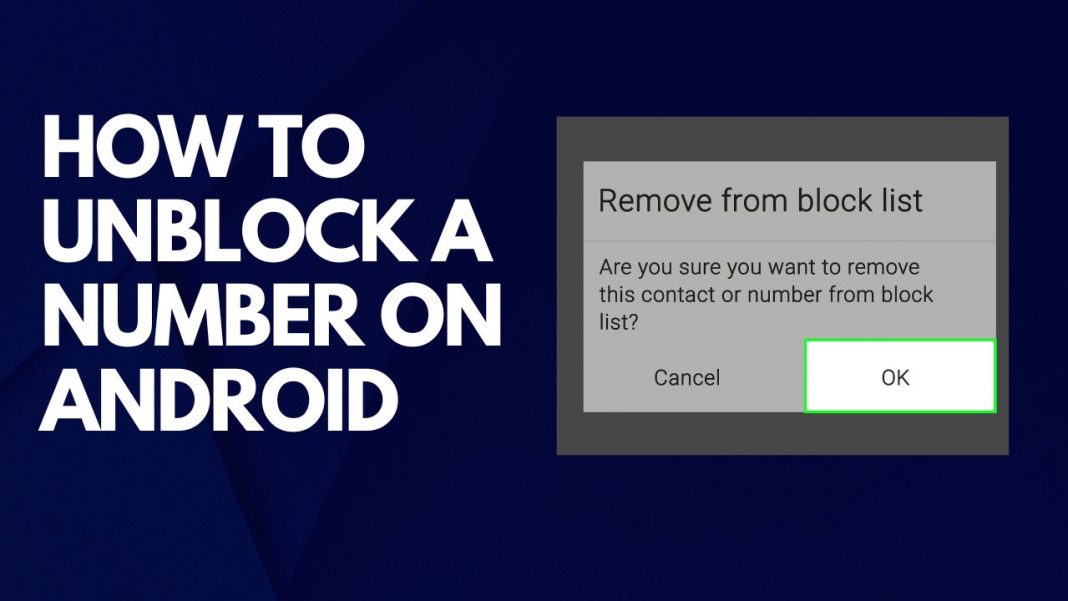










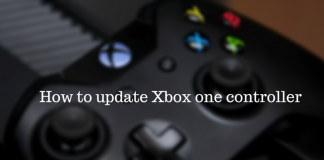
 Online casino
Online casino
