Safe mode is an important troubleshooting feature on Android devices that loads the device with only the essential apps and services. This allows you to determine if third-party apps are causing problems like random reboots or crashes. While safe mode is useful for diagnosing issues, you’ll want to exit it once you’re done troubleshooting. Here are some ways to turn off safe mode on Android.
Contents
What is Safe Mode on Android?
Safe mode is an inbuilt Android feature that boots up the device with only the original software and apps. When enabled, all third-party apps are disabled. This allows you to identify if these apps are causing problems like sluggish performance or random crashes.
The key signs that you’re in safe mode include:
- “Safe mode” text in the bottom left corner of the screen
- Widgets disappearing from the home screen
- Third-party apps grayed out or missing from the app drawer
Safe mode eliminates interference from downloaded apps so you can diagnose where the issues lie. Once you’re done troubleshooting, you’ll want to exit safe mode to restore full functionality.
Why Would You Use Safe Mode on Android?
There are a few common instances when safe mode comes in handy:
- App crashes or freezes: If certain apps are frequently crashing or freezing, safe mode determines if a third-party app is the culprit.
- Sluggish performance: Random lag or stuttering may indicate a rogue app. Safe mode isolates the issue.
- Stability issues: Apps misbehaving and causing random reboots or shutdowns can be identified in safe mode.
- After updates: Major Android or app updates can sometimes cause conflicts. Safe mode helps troubleshoot.
If your device works fine in safe mode, a third-party app is likely causing the problems. If issues persist in safe mode, it indicates a deeper hardware or software issue.
How to Turn Off Safe Mode on Android
When you’re done using safe mode, you’ll want to exit it and return to normal mode. Here are a few simple ways to turn off safe mode:
1. Restart Your Device
The easiest way to exit safe mode is to simply restart your Android device:
- Press and hold the Power button to bring up the power menu.
- Tap Restart or Reboot to restart your phone or tablet.
- If you don’t see these options, tap Power off.
- Then long press the Power button again to turn your device back on.
Once it restarts, it will boot directly into normal mode with all apps enabled.
2. Use the Notification Panel
Some Android devices allow you to toggle safe mode directly from the notification panel:
- Swipe down from the top to open the notification shade.
- Look for a “Safe mode enabled” notification.
- Tap on this notification and select Turn off or Disable.
- Your device will automatically exit safe mode and restart.
3. Uninstall Problem Apps
If your device is stuck in safe mode, chances are a misbehaving app is causing it. To fix this:
- Go to Settings > Apps and select the problematic app.
- Tap Uninstall to remove the app completely.
- Restart your device which should now boot normally without safe mode.
Be sure to test apps individually to isolate the culprit. Start with recently installed or updated apps if the issues are new.
4. Wipe Cache Partition
Clearing the cache partition erases temporary system files that may be corrupted and causing safe mode to stick.
To wipe the cache partition:
- Power off your device completely.
- Press and hold Power + Volume Down + Volume Up.
- Navigate to Wipe cache partition using the volume keys.
- Select it with the power button and confirm on the next screen.
- Choose Reboot system now to restart your device.
5. Factory Reset the Device
If nothing else works, a factory reset will force your device out of safe mode. It erases all data so back up your files first.
To factory reset:
- Go to Settings => System => Reset options.
- Select Erase all data (factory reset).
- Confirm on the next screen to wipe your device.
- Set up the device again once it restarts.
This nuclear option should be your last resort but will definitely exit safe mode.
How to Troubleshoot Apps in Safe Mode
While in safe mode, you can troubleshoot misbehaving apps by:
- Disabling auto-start apps
- Stopping background services
- Force closing apps
- Clearing app cache and data
- Uninstalling or updating problematic apps
Test your device after each step to isolate the issue. This prevents having to factory reset your device to exit safe mode.
Conclusion
Safe mode is an indispensable troubleshooting tool on Android devices. When done diagnosing problems using safe mode, you can exit it via a simple restart, notification panel toggle, uninstalling the problematic app or a factory reset. Test apps individually and wipe cache partitions to prevent a full data wipe. With these steps, you can easily turn off safe mode and resume normal functionality on your Android device.





















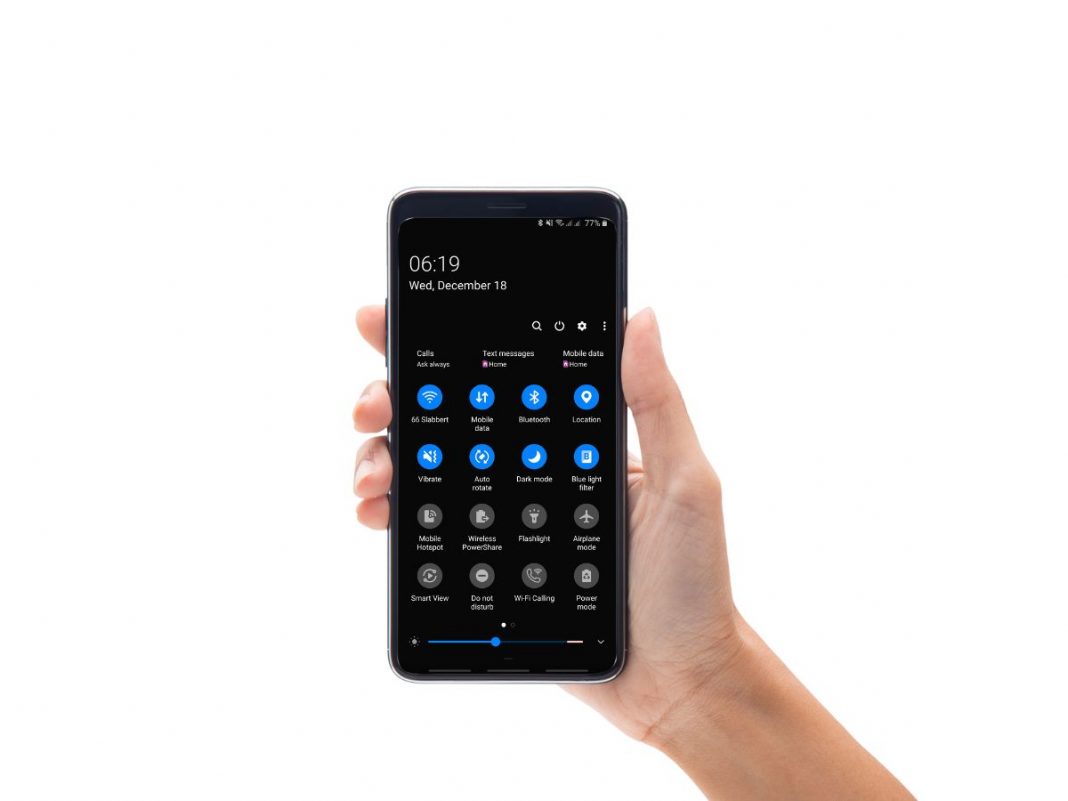











 Online casino
Online casino
