Here, I explain to How to Set Out of Office Reply in Outlook and here Outlook users can easily set Out of Office message to automatically reply to received messages and also you can go honeymoon for 1 month and your office not coming but your client wait for your massage see here best Outlook software to replay out of office to continue that is best for all time.
Enabling Replies from Outlook Client [out of office]
Step 1: Select the File > Info > Automatic Replies.
Step 2: Select the “Send automatic replies” option.
Step 3: You can also check only send during this time range and select a time frame to send the replies.
Step 4: Select My Organization tab.
Step 5: Select Outside My Organization tab.
Step 6: Select OK.
Step 7: Done.
Disabling Replies from Outlook Client [out of office]
Step 1: Select File > Info > Automatic Replies.
Step 2: Select do not send automatic replies option.
Step 3: After then select OK.
Step 4: Done.
Enabling Reply from Outlook Web Access
Step 1: Login OWA for your organization.
Step 2: Select the gear icon located at the upper right corner.
Step 3: After then choose Set automatic replies.
Step 4: Select Send automatic replies option.
Step 5: Check time range.
Step 6: Select a time to send the replies.
Step 7: Here, Inside My Organization area you can type the reply you like sent to your co-workers.
Step 8: Here, type the reply you like sent to people outside of your organization.
Step 9: Select Save.
Step 10: Done.
Here, follow above steps to very easy Set out of Office Reply in Outlook and this completed guide for How to Set out of Office Reply in Outlook and you read this guide very helpful for you.





















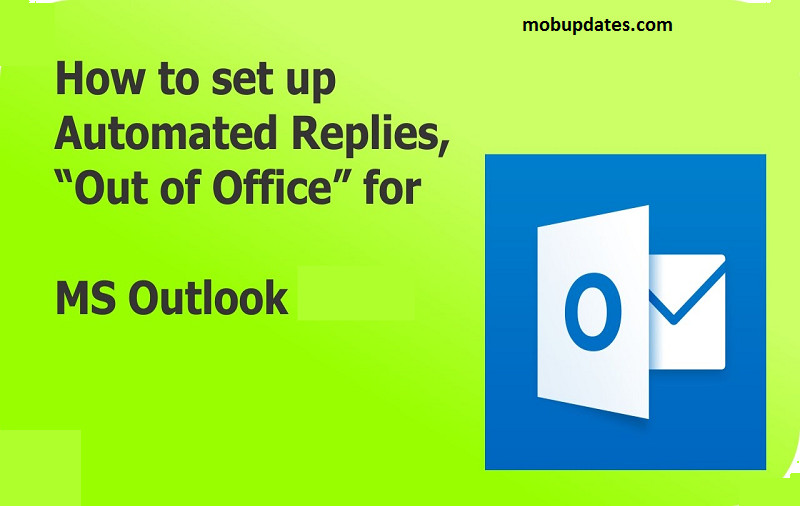
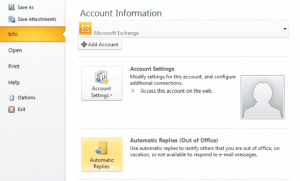
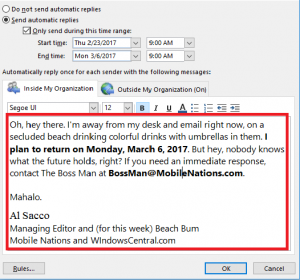











 Online casino
Online casino
