Here’s in this tutorial we will show the how to save or download a GIF on our iPhone or iPad. Saving a gif on iPhone is straightforward method, and once you read this tutorial, after you can save all the funny gifs and you can show on camera roll if you want.
Contents
What Is A GIF?
The GIF is simple as a Play short moving video on a loop; also it’s a very popular on all social sites like Facebook, Twitter, iMessage and Tumblr. If you want to download a Gifs on your iPhone; So now ready for new tricky ways to share, you can also use an app to start your collection of gifs. Here I will show you two different methods of how to save a gif on iPhone and send them via Messages and email. We’ll also cover how to post gif on Twitter, on Facebook, and upload them to Tumblr.
How to Save and View GIFs on iPhone and iPad (iOS 11)
Mostly, people are daily uses their social messaging apps. And also it can be share documents and images, but now trends is to share a GIF images on social apps. Some people have don’t know about how to download Gif so don’t worry about it, here’s the way for GIF download on iPhone and iPad.
How to Save GIF from Messages App to iPhone
- Launch Messages app on your iOS device.
- Tap on the
- Tap and hold the gif.
- Select Save to Library.
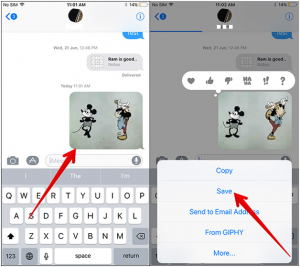
- If you already know that you want to share the gif you’ve found, you can also tap Share Image to directly share it with friends.
How To Save GIF from Any Website to iPhone and iPad
- Open any web browser and head over to giphy.com or imgur.com or any other site from where you want to save GIF on your device.
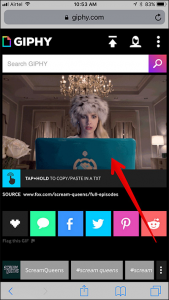
- Next, navigate to the GIF you want to save.
- Touch and hold on it to reveal the option to save, tap on Save Image.
If you are using iPhone 6s, iPhone 6s Plus, iPhone 7, or iPhone 7 Plus, 3D touch on the image, tap on Save Image.
Use a Gif Downloader App To Save Gifs
Also to you can choose it the other option like, you can download the Gif Downloader App To Save your Gifs images. Gif app that will allow you to find, save, and create a collection of your favorite gifs.
- GIFwrapped and GifPlayer Free is a app for Save Gifs your iPhone devices.
To Save a Gif from Using GIFwrapped (Free):
- Find the gif you want to save to the app.
- Tap and hold the gif.
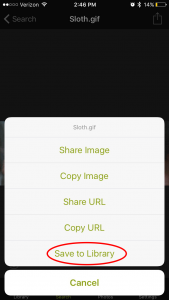
- Select Save to Library.
- If you already know that you want to share the gif you’ve found, you can also tap Share Image to directly share it with friends.
How to Access and View GIFs on iPhone and iPad
- Launch Photos app on your iOS device.
- Next, tap on Albums→ Now, tap on Animated album.
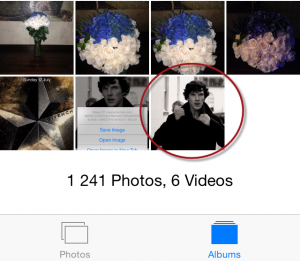
- Check out all of your saved GIFs.
- Go ahead and share those cool images with your friends and loved ones just like any other photos.
I Hope, this tutorial will help you to find a good solution, that you have been waiting for. If you still face any problems or have some questions, feel free to let me know in the comment section below.





















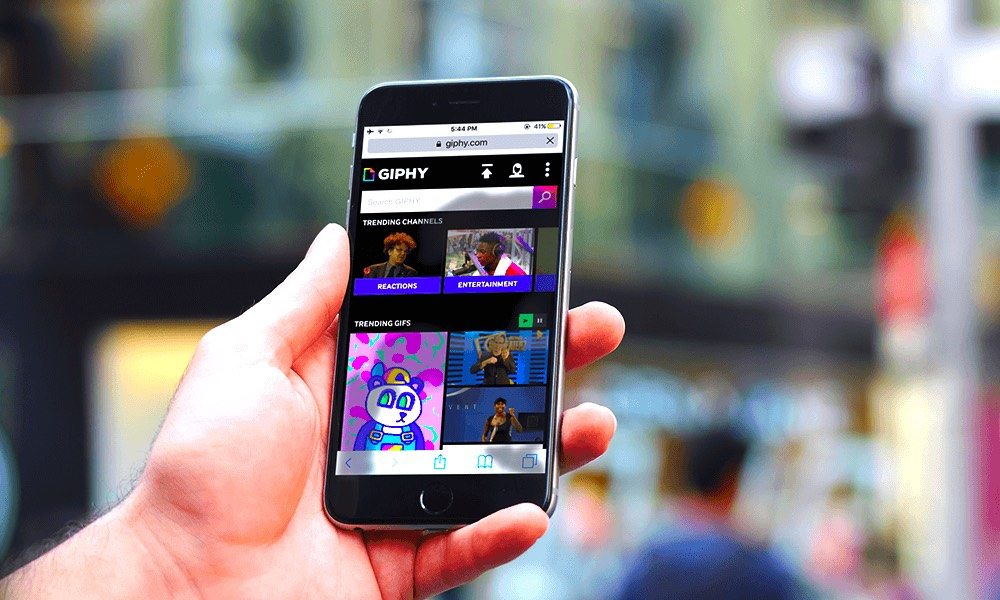
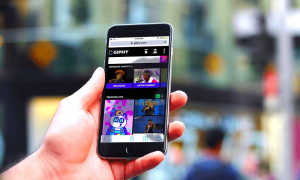











 Online casino
Online casino
