Zoom is among the most popular platform for business and friendly video meetings. It has been in existence for a while, but it grabbed huge attention in the last year of the pandemic. Many people who are new to the tech world still get confused about how to use Zoom and its various features. You can share your screen and attend a meeting. In a meeting, you can also raise your hand in Zoom. It is a signal to other participants that you want to say something. It is just like a physical classroom or meeting where you can raise your hand to say something.
This feature can be used easily. You just need to click a few times and raise your hand. Here, we have shown how this practical feature of Zoom meeting can be used in just a few taps.
How to Raise Your Hand in A Zoom Meeting
While participating in a video conference on Zoom, you have several options for interacting with the other participants. You need to join a Zoom meeting. You can also create an account on Zoom. Thus, while attending a video conference, if you wish to say something, you can indicate it by raising your virtual hand. Follow this step-by-step guide for it.
Step #1 – You need to click on the “Participant” option in the menu bar at the bottom. It will open the participants’ list on the right-hand side of the screen.
Step #2 – Here, you will see various options at the end of the list. You can tap or click on “Raise Your Hand” straightforward.
Step #3 – There are also some shortcuts. You can use a shortcut by keys. On Windows, you have to press Alt and Y simultaneously and Option + Y on Apple Mac.
Step #4 – Once you pressed the keys or select the ‘Raise Your Hand’ option, you will see a small blue hand next to your name in the participants’ list. Your video profile window will appear on the screen on the meeting organizer. He has the authority to grant you permission as he receives a notification.
Step #5 – Now meeting organizer can switch on your audio in order to let you speak. He/she can turn on or off your mic so that other participants can know what you want to say.
How to Lower Hands of Participants?
Now you know how to raise hands in Zoom call. However, if you are a meeting organizer and one of your participants raises a hand, you can lower his hand. You have to click on the participant option located at the bottom.
Now when you see an Attendee’s window, you will see an option to lower your hand. Similarly, if you are a participant, you can lower your hand by yourself as well. In the same way, you raise your hand; you will see an option to undo that.
Can You Use Zoom for Free and Without an Account?
In the standard version, the use of Zoom is free of charge. However, calls in the free version are limited to 40 minutes and a maximum of 100 participants. If you only want to use Zoom as a participant in a video conference, you do not need an account. All you have to do is click on the email link to the meeting. However, if you want to host a meeting on Zoom, it is necessary to create an account here.





















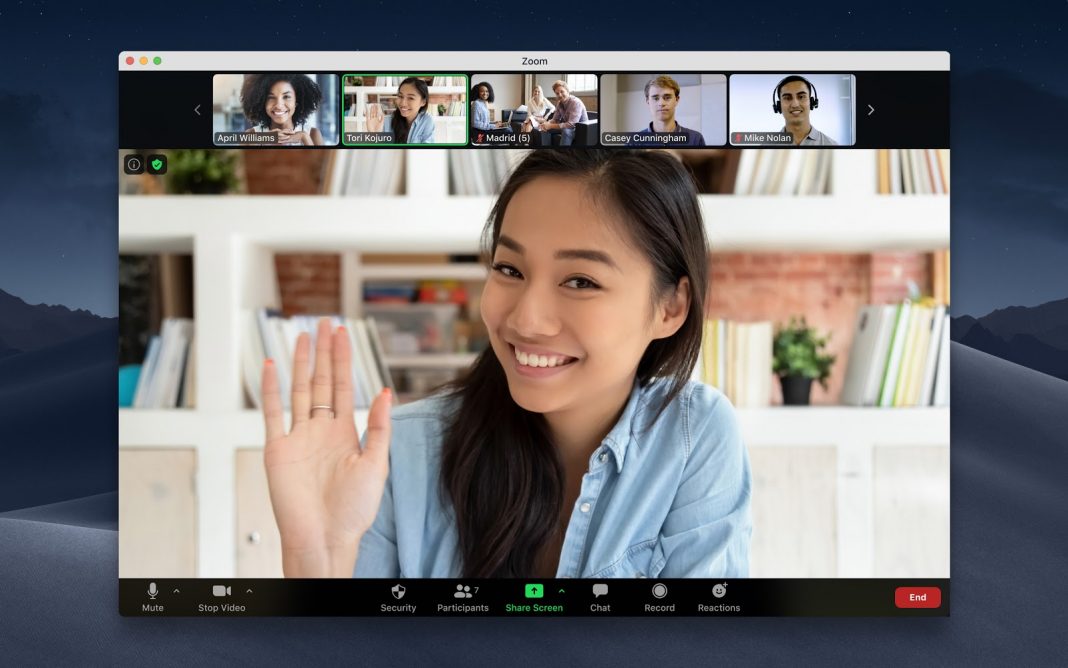











 Online casino
Online casino
