The VeryFit app is a popular companion app for many smartwatches and fitness trackers. It allows you to sync your device data, track your activities, sleep, heart rate and more.
However, sometimes users encounter issues with the app not working properly. If you’re having trouble with the VeryFit app, here are some solutions to fix common problems.
Contents
Check Compatibility
First, make sure your smartwatch or fitness tracker is compatible with the VeryFit app. The app works with many devices, but not all. Check the list of supported devices on the VeryFit website or your device’s documentation to confirm compatibility.
Also ensure you have the latest version of the VeryFit app installed from the App Store or Google Play Store. Using an outdated version can cause syncing and connectivity issues.
Check: Why YouTube Is Not Working on My Phone
Restart Your Devices
If the VeryFit app is not connecting or syncing, try restarting both your smartwatch/tracker and your phone. This can resolve temporary glitches and connection problems.
To restart most smartwatches:
- Press and hold the power button for about 10 seconds until you see the reboot option.
- Tap to confirm and reboot the watch.
On your phone, simply restart it as you normally would. Once both devices have restarted, open the VeryFit app and try syncing again.
Re-Pair Your Device
If restarting didn’t fix the issue, try unpairing and re-pairing your smartwatch with the VeryFit app:
- In the VeryFit app, go to Device => Unbind.
- Confirm to unpair the device.
- On your phone’s Bluetooth settings, find your smartwatch/tracker and choose “Forget this device”.
- Restart your phone and watch.
- Open the VeryFit app and tap Bind Device to set up the connection again.
Follow the in-app instructions to complete the pairing process. This fresh start can resolve persistent connectivity problems.
Check Bluetooth and Permissions
The VeryFit app relies on a Bluetooth connection to sync data from your smartwatch. Make sure Bluetooth is enabled on your phone. You can check in your phone’s settings.
Also, ensure the VeryFit app has permission to run in the background and access your location. On Android:
- Go to Settings => Apps => VeryFit
- Ensure the toggle for “Background data” is enabled
- Tap Permissions and allow Location access
On iOS:
- Go to Settings => VeryFit
- Enable the switches for Background App Refresh and Location
Allowing these permissions lets the app sync in the background and maintain a stable Bluetooth connection.
Update Firmware
Outdated firmware on your smartwatch can cause compatibility issues with the VeryFit app. Check if there’s a firmware update available:
- In the VeryFit app, go to Device > Firmware Upgrade
- If an update is found, tap to install it
- Keep your watch near your phone and wait for the update to complete
Updating to the latest firmware version ensures optimal performance and compatibility with the app.
Read: Fix the Ryanair App Not Working on iPhone and Android
Reinstall the App
If the VeryFit app itself is crashing, freezing, or not opening, try uninstalling and reinstalling it. This can clear out any corrupted data that’s causing problems.
Before uninstalling, sync your most recent data if possible. Then remove the app from your phone, restart the device, and reinstall VeryFit from the App Store or Google Play Store. You’ll need to pair your smartwatch again after reinstalling.
Contact Support
If you’ve tried these troubleshooting steps and are still having issues with the VeryFit app, contact their support team for further assistance. You can reach them via:
- Email: hao202309888@163.com
- In-app feedback: Profile => Feedback
Provide details on the problems you’re experiencing and what steps you’ve tried so far. They can offer more specific guidance or escalate the issue if needed.
Conclusion
While the VeryFit app generally works well, occasional issues can arise. Connection problems, syncing failures, and crashes are the most common complaints. Fortunately, most of these can be fixed by restarting devices, re-pairing, updating firmware, or reinstalling the app.
If problems persist, don’t hesitate to contact VeryFit’s support for help. With some troubleshooting, you can get the app working smoothly again and make the most of your smartwatch or fitness tracker.





















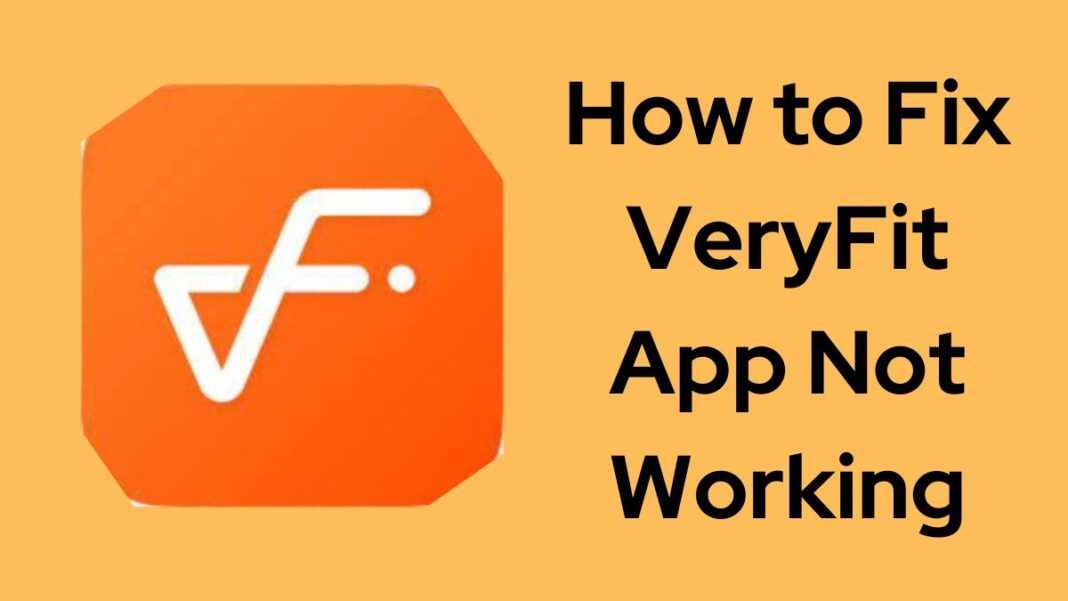










 Online casino
Online casino
