Here, How to enable push to talk on Skype, the Skype is a most popular ever video chats and as well as for voice calls application. And also all the business company has works on Skype through; why not? It’s a very useful for business purpose or we could also send videos and text messages, images and few more digital documents.
The app is very easy to use even very user friendly, Also app are lot’s of features to added, however, most people still find “Push-to-talk” feature. And also don’t know about the how it’s works and how to enable Skype push to talk? Don’t worry in this tutorial we will find out the all solutions and easy to enable push to talk on Skype.
What is Skype push to talk?
Skype Push to talk is a feature that enables your Smartphone or desktop into like walkie-talkie. The user to arrive at an active group with a single press button; there is no need of making several phone calls to coordinate.
Push-to-talk function can be used for both audio and video calls, as well as 1-to-1 or group calls. Also, this function is supported during mobiles and landings calls.
How to enable push to talk on Skype
Simply, Follow the below steps for enable push to talk feature on Skype..
Step 1: First, Open the Skype application your PC.
Step 2: Now Tap on Tool Option on Top of window.

Step 3: Select the Options from the drop down menu.
Step 4: Select the Advanced option at the bottom (left side) of the menu.
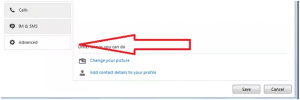
Step 5: After Tap on Hotkeys and Click to check mark on Enable Hotkeys.
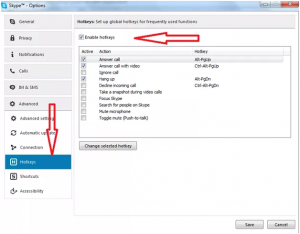
Step 6: You see the list of options.
Step 7: Now At the bottom, you will see an option Toggle mute (Push to talk) click on it.
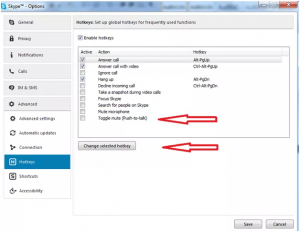
Skype only allows you to use Shift, Ctrl and Alt keys, this part most people find confusing.
Step 8: And after click on button Change selected Hotkeys.
There is an option at the bottom of the Skype window to “Toggle Mute” the program. You can mute yourself by left clicking on this option. When you use the Push-to-talk key, you will simply un-mute yourself.

That’s it. Now you can use the Skype Push-to-talk feature anytime you want. And these simple steps through you can easily to Enable/Disable Push-to-Talk feature on Skype.
How to use Skype Push-to-talk?
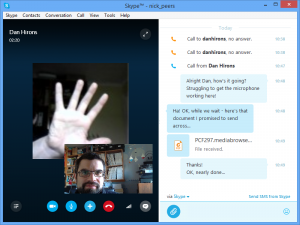
This features to very easy to use, if you are enable push to talk feature on Skype. Just see the Toggle to mute on your Skype home screen.
Toggle to mute which means that by default pressing the chosen hotkey won’t work as expected (more just it will work similarly, and your voice will be transmitted always until you not press the hotkey).
To make Push-to-talk work as expected (i.e., to invert afforested behavior), after the call begins; first of all mute your microphone by clicking the correct icon. Now you can press PTT hotkey to transmit your voice and release it if you no longer want others to listen to your voice.
That’s it, now you can use the newly features on your skype application, i hope, this tutorial very helpful for you.





















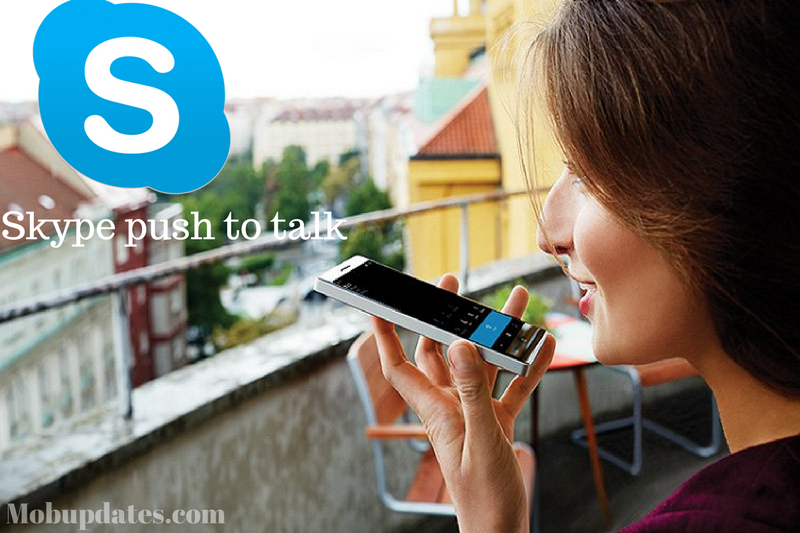











 Online casino
Online casino
