The Location Services controller on iPhone is an access the all the applications and websites and send a location–based information. Also to it gives you a true direction like current to the destination your location or track your route and jogging with GPS. Also to in market various types of GPS tracking apps available and they give you the best features and true location services in your iPhone device. On their iPhone well functionality to available like if you have an Enable Location Services in the specific app then it’s getting pretty options, so you aren’t waste your battery or giving a more privacy. And also you want to disable location services on your iPhone then head over the below steps How to Enable/Disable Location Services On iPhone.
In this article, we will show you the steps you need to follow in order to enable or disable location services on iPhone.
Steps To Enable Location Services On iPhone
Step 1: Launch the setting app on iPhone.
Step 2: Scroll down And Tap “Privacy” option.
Step 3: Tap to Location Services as an option listed.
Step 4: Now you can see the toggle option to enable/disable Location Services. Here we have to enable the location services.
Now you have succeeded to enable location services on your iPhone.
If you have an already enable location services on your iPhone and wants to find how to enable/disable location services for specific apps on your iPhone. Such as a use of apps like Apple Maps, Google Maps and other works best when location services are enabled on your device.
How to enable/disable location services for specific apps on iPhone
Steps to follow in order to enable or disable location services for specific apps on your iPhone
Step 1: Head Over to Setting App.
Step 2: Scroll Down and Tap on Privacy.
Step 3: Tap On Location Services option.
Step 4: Now can see the couple of apps that you have used on your iPhone. Just tap on any app, you want to enable location Service.
Step 5: Now you get two options to allow locations service. Here we can choose while using the app. If you want to disable your location service the tap on Never option that gives you an option.
So head over the list of apps and decide whether or not each one needs to use your location. Then tap on the app and select either Never, Always, or While Using the App.
Disable Location services for System services on iPhone.
In your iPhone apps, there are many system services to uses on your iPhone and they track your locations.
Well, navigate the following steps to disable location services for system services on iPhone.
- Head Over to Setting app>>Privacy>>Location Services>> scroll down and tap on System Services.
On the system services screen, you can see the list of various location services information that enables on our iPhone.
So you need to just turn off or disable all the services. Whatever, enabling the location services is not a terrible job. Would you prefer enabling the location services or would like to keep it disabled? If enabled, which of the applications do you think asks for location information unnecessarily?





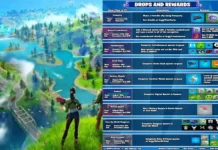















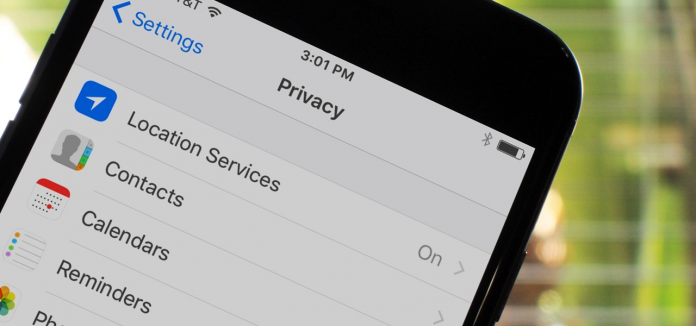
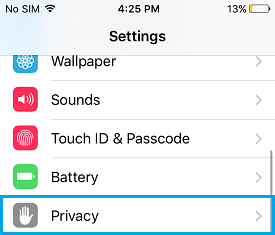



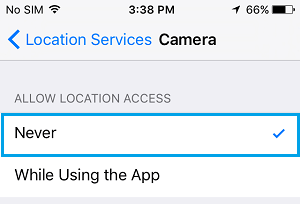

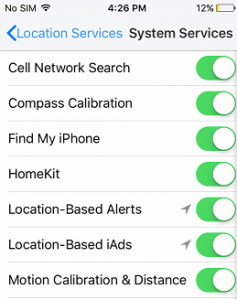

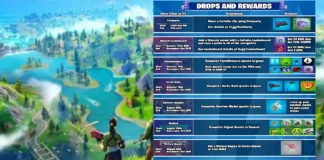









 Online casino
Online casino
