Since the pandemic, work from home and schools from home have been a common thing. So, the demand for online video meeting platforms has risen. Zoom became an instant success in 2020, and then a few other tech giants launched their apps to catch. Google Meet is one such platform that allows users to host and join video meetings online. However, many users have been facing problems regarding grid view in the application. Officially, Google has not offered this feature in the platform, but users can use Grid View Fix by installing a browser extension.
As of now, Google Meet only allows viewing 16 participants in the video meeting. On the other hand, Zoom allows users to watch up to 49 participants. In order to offer similar features to Google Meet, a developer has created an extension for various browsers. After installing such an extension, you can view it in grid view.
This extension enables to simulation Zoom feature of Grid View. You can install this extension to every browser built on Chromium browsers such as Google Chrome, Microsoft Edge, Brave Browser, and Vivaldi. Now many users have been facing an error on this extension when they try to trigger the Grid View. With a solution available here, you can fix this error. Here, we will tell you how you can use Google Meet Grid Fix and solve the bug.
Contents
What to Do When Google Meet Grid View Is Not Working? How to Fix It?
Many users have claimed that Google Meet Grid View is not working as the extension has stopped working. However, you can find another similar extension on the browser. Some may work, and some may not. In order to fix this issue, you should download the updated version from Chris Gambler. Keep in mind to uninstall another similar extension beforehand. This can solve the problem for many users. There are some other errors and bugs that can be solved as well.
Solve Google Meet Grid View Fix Developer Mode
First, you need to download the extension from the right developer and then check it in developer mode.
You need to navigate from More Tools => Extension. Now when you are on the Extension web page, you have to enable Developer Mode seen at the top-right corner. Now you can search for the extension from the Search Box and check all details about the extension.
Sometimes, you may also face a problem when some users are not using such extensions on their devices. However, this is an uncommon mistake.
Solve Duplicate Grid View Extension Detected Error Fixed
Many users are also facing an error saying Duplicate Grid View Extension Found on while using Google Meet. This can happen when you are using a similar extension from various developers. Here’s how you can fix it.
- Firstly, uninstall all Grid View Extension Fix extensions from your web browser. Deleting such an extension is as simple as given above. You have to totally remove it from the browser.
- Another way to delete the Chrome extension is to go to the menu given at the top-right corner and select Setting => Extension => Uninstall.
- Lastly, in order to delete the extension, you simply need to select the extension you need to uninstall and remove it from Google Chrome.
Now that no Good Meet Grid View Fix is installed on your device, you have to download the Chris gambler extension on your browser. Now you can check if it solved the error or not.
Six Methods to Google Meet Grid View Fix
There are some ways you can try to fix the issue of Google Meet Grid View Fix in your browser. Here, we have given six different methods. You can try one after one to check if it solves your problems.
Update Google Meet Grid View Extension
The first and the most common fix for every problem with apps and extensions is to upgrade them. However, you should check if the extension is installed from a trusted source. Before using it, you should check if the latest version is installed on your browser. Here’s how you can update it.
Open Chrome Browser => Chrome Setting => Extension Web Page
Here, you will see if the latest version is available. You can directly update your extension.
Keep in mind that developers of such extensions always try to fix errors and bugs in their extensions with a new version. So, always try to install the latest version.
Download Google Meet Grid View Fix by Chris Gamble
Another best solution to solve this issue is to remove all other similar extensions from your web browser and download the latest version of Google Meet grid View Fix by Chris Gamble. You can search for it easily on the Google Chrome Store Extension page and download it directly on the browser.
Reinstalling Google Meet Grid View Fix
Many times, there can be an error or bug that can cause a problem. It can be a startup error. In order to solve such an error, you should uninstall and then re-install the same Chrome Extension. Many times, this error can be solved this way.
In order to remove the extension, you need to visit the Extension Page and choose Grid View Fix and click on the ‘Remove from Chrome’ option. Now close the browser and restart it and try to download the same browser again.
Fix Google Meet Grid View by Disabling It
Many users have reported on a forum that this method has worked for them perfectly. You just need to turn off the grid view extension and restart the browser. Now relaunch the web browser and enable the Google Meet Grid View Fix extension.
This method can solve the common bugs that may have impacted the extension at the startup. This is one of the easiest methods that can fix the problem.
Try Official Google Meet Grid View
In some cases, when the Google Meet Grid View Fix extension stops working, you should try to use the official Grid View from Google. However, this is helpful if you have an older version of the platform. In many cases, this can solve the problem, but you may not get the extra features that come with an extension.
Nonetheless, many users have complained that this method is not working for them. They seem to face an error with duplicate extensions. Here, you should uninstall the third-party extension, for instance, Chris Gamble, and then install the official version. This will allow the possibility of mixing up both extensions.
Access Google Chrome with New User Profile
Many times, Google Chrome hinders several functions to a particular user. This may happen due to some bug or an error. In such cases, you should try to log in with a new account and login into the Chrome browser. Once it’s done, try to use Google Meet Grid View.
When you have a new profile, you will get a fresh page view, and you can organize extensions and bookmarks easily. You can also use different profiles on the same browser to make one personal and another professional.
Following is the process you should follow to create a new profile on Google Chrome Browser:
- Open Menu on your browser by clicking on the three dots shown at the right-top corner.
- Now navigate to Setting from this Menu list, and it will open a new page on the browser.
- Here, you have to navigate to the Personal or Profile section and select “Add Person.”
- Once it is done, you can choose whichever avatar you want and create a profile name.
- Now you only have to sign in with the Google account, and your account will sync to servers.
You can easily switch from one profile to another. While the browser is open, you have to click on the Profile name from the top-right corner, and other profiles will open. Now you have to select the desired profile, and a new window will open.
Bottomline
This is how you can solve the Google Meet Grid View Fix error. If this article helps you, kindly share it with others so that they can solve the issue. In case if you face the same trouble, you can contact us through the comment box.





















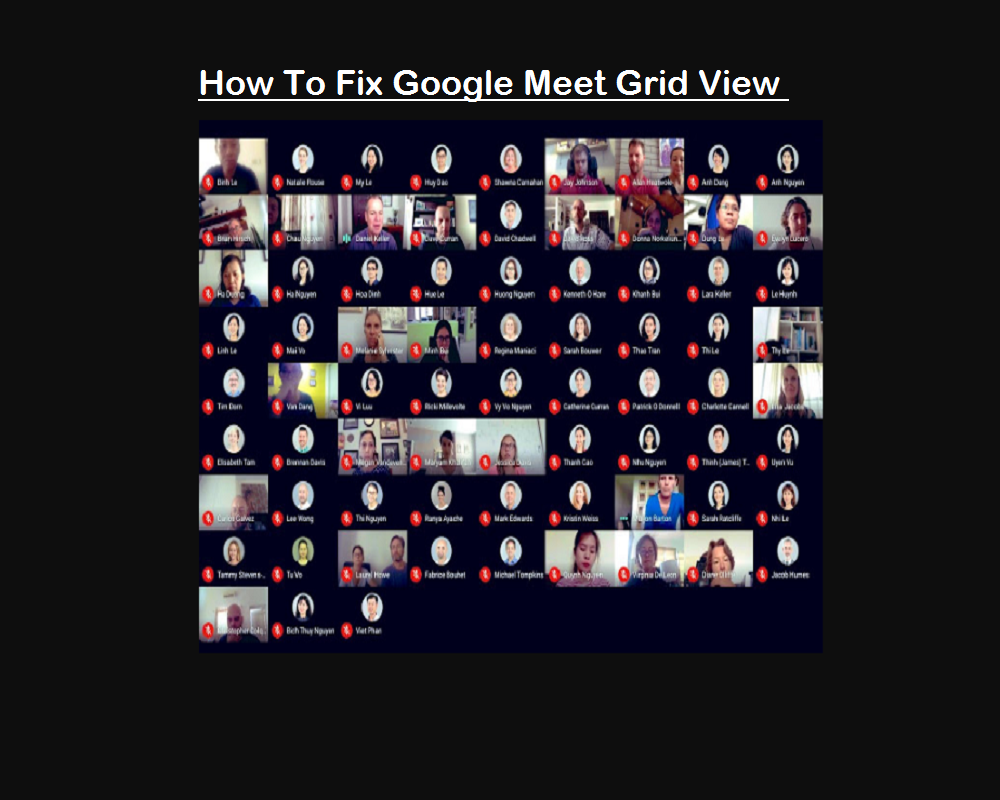











 Online casino
Online casino
