There’s no denying that when it comes to user experience, dark mode is no less than a cool kid on the block. While this has been around us for decades, it has recently gained popularity and become a desirable feature.
Since Dark Mode is trending more than ever, TikTok adopted this feature a few years back to facilitate users. Here comes a catch. TikTok’s dark mode is only available for iOS-powered devices, leaving Android users disappointed. While it’s been more than two years since TikTok started offering Dark Mode for iPhone users, there’s still no announcement for its Android release.
But there’s a loophole to everything, and it is no exception. Our experts have found the easiest way to use TikTok’s Dark Mode on Android smartphones without putting in much effort. Keep on scrolling the page and find a step-by-step guide here.
What are the Benefits of Using the TikTok Dark Mode?
Before we jump into the guide to enabling TikTok Dark Mode on Android, let’s first outline some benefits of this feature to see whether or not it’s worth the effort. Read on and get started.
- Reduces Eye Strain
The primary reason why TikTok’s Dark Mode is trending is that it reduces eye strain at night, thus offering a convenient experience to the user. It is because the phone screen exposes more blue light at night, which might disrupt your circadian rhythm.
- Reduces Screen Headaches
Since it lowers eye strain in low light, automatically reducing the screen headache while improving sleep patterns. Most users say they fall asleep quickly after using the Dark Mode and wake up fresh.
- Increases battery life
Last but not least benefit of using TikTok’s Dark Mode is that it increases battery life and allows you to use your smartphone for longer without running out of battery.
A Step-by-Step Guide to Enabling the TikTok Dark Mode on Android
Now that you are aware of the benefits of TikTok’s Dark Mode, it’s time to move on to the step-by-step guide to enable it. But here the question arises – If TikTok hasn’t released this feature for Android yet, how could we use it or enable it? Well, you can simply do it by enabling the Dark Theme for System UI.
The simplest method to use the Dark Mode in TikTok is to enable the dark theme for the system interface. While it may not give you all the exclusive benefits of this feature, it can still offer you a feel of using the Dark Mode. Here’s how to do it.
- Go to the Settings app and click Accessibility.
- Open the Display tab and enable the Dark Theme.
- Toggle on the Force Dark Mode button in the Developer Options. Launch the app, and it will have a dark background with light text.
What if you have a Rooted Phone?
While the abovementioned method is excellent for non-rooted Android phones, it might not work with rooted devices. Moreover, Rooted phone owners have complete control of their devices, and they can harness the power to force dark mode on the app itself.
Follow the instructions and enable the TikTok Dark Mode on rooted phones instantly.
- Go to the Play Store and download the “Preferences Manager” app.
- There, you must select the app’s home page and access the APP_Start_Experiment_PREFS.xml file
- Locate the Dark Mode in this file and set it to Enabled. You are now ready to use Dark Mode on your Android phone. Great, isn’t it?
Conclusion
That’s all about the guide to enabling TikTok Dark Mode Android. While TikTok hasn’t adopted this feature officially for Android phones, some loopholes help you enjoy Dark Mode on Android. We hope you have found our guide exciting and resourceful. Follow the instructions above and start using this iOS-exclusive feature on your Android phones in seconds. For more such information, keep visiting the page regularly.





















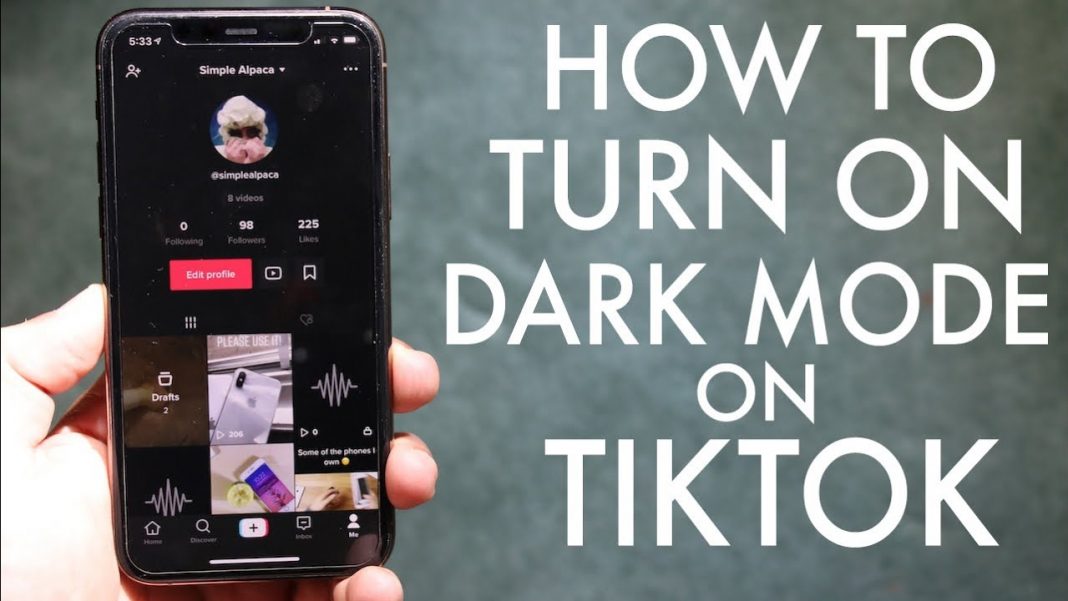










 Online casino
Online casino
