Are you guilty of wasting time on your phone? It’s easy to do if you’re constantly scrolling through a site or pulling up an app. We’re using our phones more than ever – text, social media, messaging, calls, email – it all adds up and makes it tough to keep track of time. This is because we spend so much time on our phones, and recent studies have shown that the average American spends 4 hours and 26 minutes on their phone per day.
But do you have any idea how much time you spend on your smartphone? When you find exact hours and minutes, you will be really surprised by your habits. In order to check your phone usage, smartphones have screen time. However, unlike iPhones, Android phones will not report to you on Sunday how much time you spent on your phone last week. Thus, we have created this article on how to check screen time on Android.
Contents
Quick Guide
There are many ways to check your screen time on Android, except you download additional apps for tracking your usage. The traditional way is through Settings. Go to Settings and find Digital Wellbeing and Parental Controls. Tap on Dashboard and then check your Screen Time.
However, if Screentime is turned off, you need to turn it on by granting permission. In addition, old smartphones may not have this function. Thus, make sure you are using the latest phone with an updated OS.
Detailed: How to Check Screen Time on Android
There are many features and functions on our phones that are useful but not visible to our eyes, or we don’t pay attention to them. One of them is Digital Wellbeing and Parental Control. Most of us believe that it would be something for parents.
However, it is helpful in many areas. If you open Settings on your Android, you can scroll down and find Digital Wellbeing and Parental Controls. Or, you can also search this term from the search bar.
It is essential to know about this function/feature that is useful to you in many ways. It allows users to check where did they spend their time on the phone or which app did they use the most. Just open Screen time from the Dashboard, and you will find everything in detail. This way, you will know what is important and what’s not on your phone that consumes your time. If you spend some extra time on your phone, even more than you should, you can control it.
What is Digital Wellbeing?
Digital Wellbeing is new functionality for android phones which allows users to check how much time they spend on their phones. It gives a detailed analysis of each app you use. Along with all these, you can set goals and personal timers to help you stay focused and less distracted by your phone.
Digital Wellbeing, a project created by Google, is all about helping people disconnect from their phones throughout the day. Some ideas include having screen time every 2 hours of your day and turning off notifications while you sleep, monitoring your phone use and helping you find healthier practices.
How to use Digital Wellbeing on Android
There is nothing to log in to when using Digital Wellness – it automatically starts with every device. Tracking your time and keeping track of wellness has never been easier, thanks to the in-built features.
As stated in the previous section, you need to open Settings and find Digital Wellbeing and Parental Controls. When you tap on this Setting option, you will see how much time you spend on each app. However, you have to turn it on if it doesn’t show screen time in Dashboard. The report is seen in the weekly format, but you can analyze the daily usage as well.
You can monitor your screen time, see how long you’ve been using it, and set up parental controls to make sure your kids are not spending too much time on their devices. Thus, you can customize it to your benefit. With this feature on your phone, you can monitor how you are using your device and then start making small adjustments to maintain a healthy balance.
For example, instead of scrolling through social media to see what all your friends have been up to all day, you can use the Digital Wellbeing app to monitor your screen time. Once you see that you’ve been spending a large amount of time on your phone, go grab a book or put your phone away for a while. Digital Wellbeing also has an appraisal tool that will help you determine how much time you spend on certain activities and what your actual impact is. This will help you set small, realistic goals to improve in the future.
Digital Wellbeing App Timers
This app works to treat your addiction in many ways. For instance, if you cannot resist using one application, you can get cut from it using the App Timer. Here, you can set certain times for particular apps, and once you have reached the screen time of that app, that app will be inaccessible for you until the Digital Wellbeing App Timer resets itself the next day.
Here’s how to set App Timers on Your Android Smartphone:
- Navigate to Settings and open Digital Wellbeing and parental controls
- Select Dashboard and then hit the Show all apps
- Now you need to select the app you wish to set a timer.
- You can select the time duration as a limit from the hourglass icon shown beside the app.
- Hit the OK button to save it.
Digital Wellbeing Bedtime mode
There is also a Bedtime mode that is helpful in decreasing your screen time. This includes activating Do Not Disturb mode, switching your screen to grayscale and darkening it. There are many different things you can choose from to suit your needs.
You can schedule when you want to use Bedtime Mode on your smart device, and it will turn off automatically without any further input. You also have the option of making it so that Bedtime Mode only turns on while the phone is plugged in.
Here’s how to set Bedtime mode on Your Android Smartphone:
- Navigate to Settings and open Digital Wellbeing and parental controls
- Tap on Bedtime mode
- You have to select at what time you want Bedtime scheduled to be activated
- Now hit the Customize option, and you can pick what features you wish to keep in this mode.
Digital Wellbeing Focus mode
There is an amazing thing about the Focus Mode. When turned on, it greys out certain apps that you don’t want to use or apps that take much of your time. While setting up this mode, you can select which apps should be disabled and which you want to use.
You can turn Focus mode on and off any time you please, and it’s ultimately up to you to prevent yourself from turning it off until you’re finished with what your app needs. Once the Focus mode triggers, all those apps will be greyed out. This will remind you that you should no longer use those apps and leave your phone.
Here’s how to set Bedtime mode on Your Android Smartphone:
- Navigate to Settings and open Digital Wellbeing and parental controls
- Tap on Focus mode
- Select Show all apps
- Now you can select all apps that you don’t want to use after a certain time.
Digital Wellbeing Parental controls
This feature is not limited to your usage, but it can be used to check your kids’ screen time as well. You only need to download the Google Family Link app from the Google Play Store and set it up. This way, you will have more control over your kids’ phone usage. You can set up a screen time limit for your child, set limits on the use, and disable certain apps at Bedtime.





















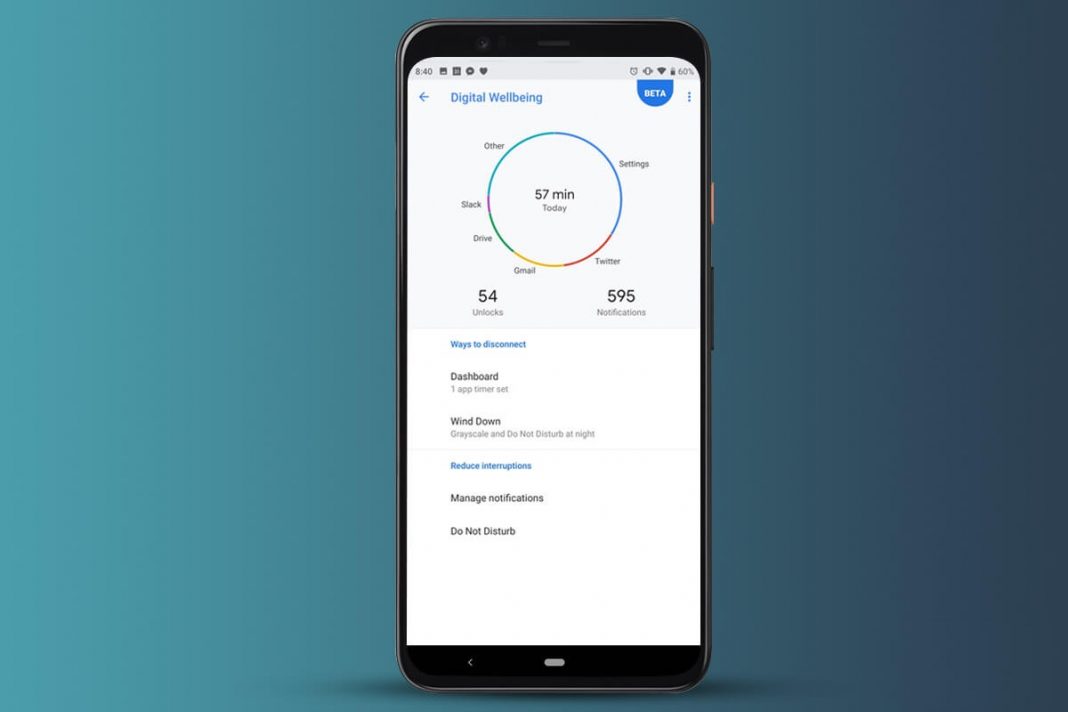











 Online casino
Online casino
