Our smartphones are a treasure trove of all the relevant data that we use daily in our lives. Suddenly getting locked out of your smartphone and not being able to access the data can be nerve-wracking and leave you in a state of panic.
But, before you start worrying, we have some good news for you. Even if your Android phone is locked, there are ways you can reset the device and regain control over it. Yes, there are chances you might lose some of the data but it’s better than not being able to use your device at all.
This article will walk you through the steps of how you can reset your Android phone when it’s locked.
Contents
Why is Resetting the Android Phone Important when Locked?
If you are locked out of your Android phone and can’t seem to regain control over it, chances are that the only method to overcome the issue is by resetting the Android device.
To be fair, in such cases, resetting stands out to be the only mode of action. This is one of the main reasons why you need to be aware of the methods so you can implement them accordingly.
How to Reset Android Phone When Locked?
Resetting your Android smartphone when it’s locked is not an easy feat. There are a few different methods to do so and we’d recommend that you familiarize yourself with all of them to make your life easier.
The hardware buttons are non-specific for different Android phones, which mean that you’d have to find them first. Depending on the model of your smartphone, you’d need to press these buttons simultaneously to get your Android device in recovery mode.
This is what helps you factory reset the Android device so you can regain control over the data and the functionalities. As we mentioned, the hardware buttons will vary from one Android phone to the other. We are going to mention the most commonly used method:
- Hold the power and volume down button simultaneously until the Android device powers off.
- Next, press the same buttons as above until the Android device is in recovery mode.
- Under that, you have to select the Factory Reset option.
- Confirm the option you selected and then it is all about waiting until the smartphone is set to the factory reset mode.
Once the factory reset is done, your Android smartphone will be like it came out of the box. You’d have to redo the entire setup.
2. Using the Find My feature
Google’s Find My Device feature is another way to reset your Android device if it’s locked. To be fair, it is a more convenient option, provided that you have access to another smartphone or a PC.
Here’s what you need to do:
- On your PC or mobile device, launch the Find My Device website/app.
- Sign in to the portal using your Google account. You have to use the same Google ID that’s in the Android that’s locked.
- From the list of connected devices, select the Android smartphone that’s locked.
- Tap on Erase Device.
- Confirm the option you chose.
Once you do, you’d have to wait until the app does its function and erase all the data from the locked Android device so you can use it again.
3. Using recovery mode
If you have tried the above two methods and they aren’t working, the last option is to reset via Recovery mode.
Getting your Android device into Recovery mode is simple. All you have to do is switch off the phone first and then press the Power and Volume down button simultaneously until the Recovery mode option appears on the screen.
Once it does, you’d have to select “Factory Reset” from the list of available options and then confirm that you wish to factory reset your Android smartphone and that should allow you to regain access to the device again.
What are Some Issues with Resetting an Android Smartphone?
When your Android smartphone is locked, resetting the device is the only way out of the situation. But you have to realize that it comes with a series of complications, including:
- You will lose your data that’s in the internal storage of the device.
- You might experience issues with the device’s data security and privacy.
This is one of the reasons why it is ideal that you always have a local backup of your data that’s in your Android smartphone. It helps you navigate through a lot of issues.
Conclusion
If you are locked out of your Android smartphone and have been wondering how to reset the device, we hope this article gives you all the insights you need. Kindly remember the precautions that we have sorted for you in this guide to maintain the integrity of your device.





















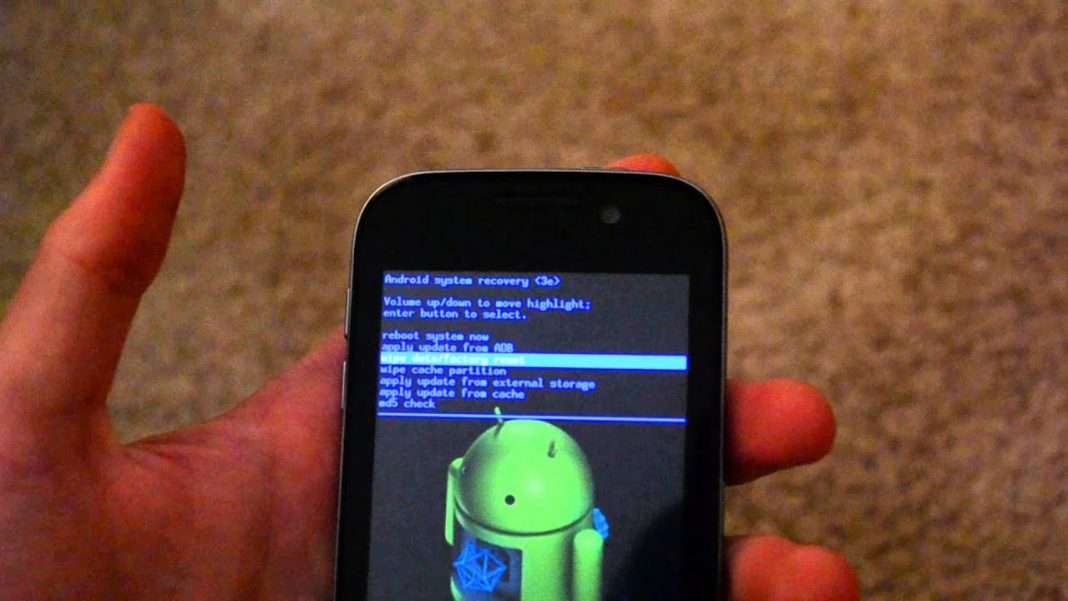











 Online casino
Online casino
