The iPhone user has now easily to hide apps on their iPhone devices. Yes, here I will show you steps by step guide about How to hide apps on your iPhone.
The people have a mad about the all newly apps to use it on day by day routine, and after the device was out of storage and some are pre-installed. It has found the most of the people don’t use all the pre-installed apps. And I personally don’t use all the pre-installed apps.
We have to know that the pre-installed apps can’t be deleted, but we just feel that the app is taking the space on the screen as well as internal memory. So if you want clean-up your iPhone screen then I will show you How to hide apps on your iPhone.
Just remember this trick didn’t uninstall your apps or free up any storage space. But you will just be able to hide the apps from the screen that is unwanted or you don’t want to show on iPhone screen anyone. This trick works on iPhone 7, 6s, iPhone 6 or any other iPhone and iPad running on iOS 10 10 or later. You can try this trick for the newer version also, it may work.
Contents
How to hide apps on your iPhone
Follow the steps to hide apps on your iPhone:
- First off, create a new folder or open an existing folder
- After move the apps that you want to hide into the new or existing folder.
- Long press on the icon until the apps begin to wiggle
- Now take one app and drag it to the right side of the folder making new tab (It should be in wiggle mode)
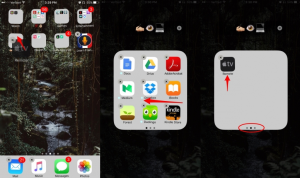
- Do it again making the third tab (You can see the dots below the folder to know in which tab you are and how many tabs you have created)
- Now as you are in third tab, keep the icon pressing (wiggle mode) and press the home button.
- You have successfully hidden the app.
Check out: How to Delete Apps From iPhone
How to Find Hidden Apps on iPhone
This is a simple way but I find it awfully. We have a easy to search through our Home screens and folders looking for apps. But that can be time consuming; in addition to if you have a lot of apps that you’ve strategically hidden unfathomable inside a folder. So long as an app is downloaded on your iPhone, you can also to use Spotlight search to quickly find a hidden app on your iPhone.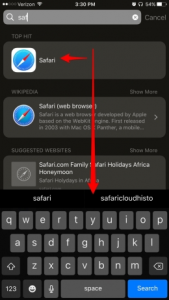
- From the Home screen, swipe down from the middle of your screen.
- This will open Spotlight search.
- Type in the name of the app you’re looking for.
- If it’s located on your iPhone, it will pop up.
Here is video showing How to hide apps on your iPhone (For iOS 9- 9.2)
Follow the steps to hide apps on your iPhone running on iOS 9.3

- Make sure all your apps icons are completely full on the Home Screen as well as in dock.
- Now tap the icon you want to hide and long press it. (It will be in wiggle mode)
- Place this app over any other app
- It will try to create the folder with that app (Don’t let your finger go of the app or wiggle mode)
- Now bring that unwanted app back out and drop the app on the dock.
- You will see that app is missing.
How To Hide Apps From Spotlight Search
These are a tricky ways to hide apps from spotlight search. Be aware, however, that you won’t be able to search for the app either unless you turn it back on in settings. And easy to hide apps from Spotlight search
- Open Settings.
- Tap General.
- Select Spotlight Search.
- Under Search Results, you can toggle off any of the apps you want hidden from Spotlight search.
How to un-hide apps on your iPhone
If you need to back all hiding apps then you have just restart the iPhone all of the hidden apps will reappear in the folder.
That’s it.






















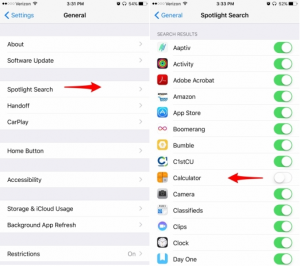











 Online casino
Online casino
