Stepping into the zone with no privacy? In that case, hiding your apps might be the best choice. Imagine you are visiting your brothers’ house, and your niece grabs your phone for games. And she mistakenly clicks on the Tinder app. You can imagine the rest, as how just one childish act can fill you with lots of embarrassment.
Hence, to avoid being stuck in any of these situations, it’s good to hide apps on Android for a while without disabling them. Wondering where to start? Continue scrolling the page and find a step-by-step guide to vanish Android apps without putting in much effort. Without making you more curious, let’s get into the process now.
Contents
What are some reasons to hide Apps on Android?
Everyone has a different reason to hide apps on smartphones or tablets. You may want to hide dating apps or social media handles from your spouse or family members. In addition, you may want to hide work-related applications from kids, so they cannot create a mess when playing the game or accessing their parent’s smartphones.
Whatever the reason, you can easily hide apps on Android without rooting your device or disabling them for good. You can either use a third-party launcher or an app locker to keep your apps safe and well hidden. Below are mentioned some practical solutions to temporarily hide apps from your smartphone.
The 5 Effective Methods to Hide Apps on Android Without Disabling
So, are you all set to conceal apps from Android smartphones? Keep scrolling the page and find the 5 simple yet practical methods to get the job done. The best part – these methods will work, regardless of what Android smartphone brand and model you are using.
So, shall we begin the process?
1. Use Home Screen Settings
Are you interested in using the phone’s native options to stow away apps? Go to the Home screen settings and follow the steps mentioned below to execute the process. These settings are directly available on the phone and don’t require third-party applications. Here’s how to do it.
- Launch the Android device settings.
- Tap on the Home Screen.
- Locate the Hide Apps option and tap on it.
- Now, you can select as many apps as you want to hide.
- Exit the settings tab, and your hidden apps won’t appear in the menu.
2. Change App Name & Icon
Are you a bit creative with editing? Well, in that case, consider changing the app name and icon so that nobody can identify that app on your smartphone, thus keeping your data safe. However, before you try this method, you must know that editing an app name and icon feature is limited to the Nova launcher only.
Hence, you must launch the Nova Launcher first, open the app drawer and follow the steps below to execute the process.
- Long press the app and click on the Edit button.
- A new page will appear where you can modify the application name under App Label.
- Keep it something ordinary, such as a calculator or calendar, to avoid it clicking.
- Then, tap on the app icon, and change it according to the name you have given. And it’s done.
3. Use Secure Folder
The next best option to hide apps on Android smartphones is to use a secure folder. It is a built-in security feature that lets you hide apps, files, and other sensitive content. Best of all, this feature is free to use, and you don’t have to pay bucks for it. Read on for a step-by-step guide on how to use a secure folder to hide apps.
- First of all, you must create a new secure folder on your Android phone. This can be easily done using your Settings option and signing into your phone account.
- Once done, launch it and click the “Add Apps” menu on the top side of the screen.
- Select as many apps as you want to hide, and tap Done to complete the process.
4. Hide Apps Using Launchers
Another efficient method to hide apps is to use a launcher app and get it done easily. Launcher apps let you customize the look and appeal of your home screen while allowing you to hide apps in seconds.
Since the launcher options are endless, we have covered the most influential one – Nova Launcher. Follow the steps below and get it done in no time.
- Install and launch the Nova launcher on your phone and make sure to make it your default launcher.
- Go to the prime settings option to activate added functions.
- Search for the Applications, and you can then hide the apps by clicking the Hide application option.
5. Create Guest Account
Lastly, you can also create a guest account to hide apps in the least possible time. The guest account lets you hide apps from the main account and keep them private without disabling or rooting your device. Follow the steps below and learn how to use this feature.
- To create a Guest Account, click the Settings option and select System.
- Tap “Multiple Users” and then tap on the Guest option.
- Set up a profile by tapping the “Add New User” option.
- Extend the notifications menu and select the human head icon to switch over to guest mode.
Conclusion
That’s all about how to hide apps on the Android smartphone or tablet without disabling them. Whether you want to protect your privacy or keep secrets from your family and friends, it’s easy to hide apps on your phone without putting in much effort.
Use any of the practical methods listed above and stow away apps in a few simple taps. We hope you have enjoyed reading our guide and found it helpful. Whatever method you choose, make sure to follow the steps carefully to enjoy a seamless process. For more such informational guides, you can visit the site regularly.





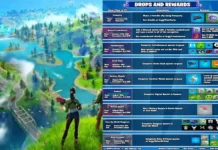















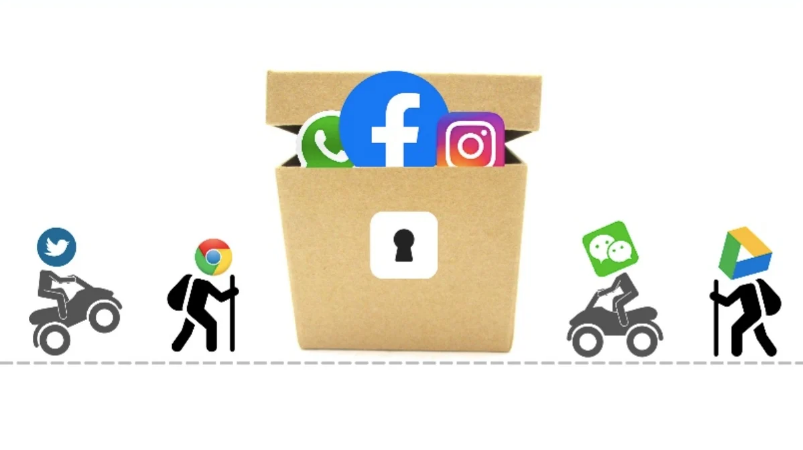
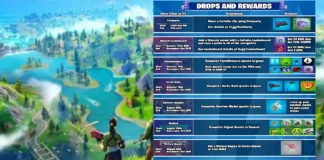









 Online casino
Online casino
