Who on this planet like personalized ads on their browser all the time? But have you ever wondered where the browser gets the information about your likes and dislikes? Well, it’s none other than cookies. You must have experienced the “Accept Cookies” pop-up when you open any website. And most people often accept them to access the content on the page instantly.
However, that one click will open the world of personalized ads under a friendly name. While these ads might seem helpful sometimes, they simply track your information and thus compromising your privacy.
But there’s no need to worry about it, as you can easily delete the major culprit behind this hassle, which is none other than cookies. Scroll down the page and find a guide entailing all important information about cookies on Android. Follow the instructions carefully and get rid of these cookies and all those personalized ads in less than no time. So, without further ado, let’s get into it.
What are Cookies?
Before we move to the process of deleting cookies on Android, let’s first understand a bit more about cookies. These are referred to the tiny files that get saved in your browser and are responsible for remembering your personal information and internet browsing preferences.
Although cookies are designed to facilitate internet browsing, they also infringe on your online privacy. Most websites generally use third-party cookies, also known as tracking cookies, to gather your personal information, including your location, job, finances, etc., with the purpose of offering you personalized ads.
The prevalence of Cookies has led many people to delete their cookies in an attempt to regain their privacy. But here’s the question arises – how would you carry out the process? To help you out, we have developed this step-by-step guide to erase cookies from your Android in a few simple clicks.
What are the pros and cons of deleting cookies?
Here’s a quick rundown of the pros and cons of deleting cookies on Android. Scroll through them, and decide accordingly.
Pros
- Deleting cookies will help you regain your privacy while saving your phone from any unauthorized access.
- Erasing cookies from your device restricts websites from understanding how many times you visit their sites. That’s how they won’t be able to create a digital persona based on your personal information, and you will get a few ads as a result.
- Lastly, by deleting cookies, you can start fresh and choose the types of cookies you wish to accept on each site going forward.
Cons
- Undoubtedly, deleting cookies will make your browsing experience a little less convenient. Once you delete cookies, your browser won’t remember the URLs of your favorite websites, thus taking much more time than usual.
- Deleting cookies also logged you out of your online accounts, which means that you have to enter your credentials again and reset your website preferences.
- Also, this process doesn’t remove all the data tracking. Many websites can recreate cookies unless you clear your cache and browsing history.
A Step-by-Step Guide to Deleting Cookies on Android
Now that you are aware of the cookies and the pros and cons of deleting them, it’s time to move on to the step-by-step guide to carry out the process. Here’s a quick instruction guide that helps you erase all cookies on Android in a few simple steps.
But you should remember that the process might vary slightly from one browser to another. Follow the instructions step-by-step and get it done with ease.
From Browser
- Launch the browser on your phone and go to the top right corner of the page.
- Select three vertical dots and open the Preferences tab.
- Scroll down on the Settings Page, and tap the Advanced button.
- Here, you must find and click Clear Browsing Data.
- From here, you can easily select which items to clear, like browsing history, Cookies, or other data.
- Select Cookies and other preferred options, and click the “Clear Data” option to complete the process.
From Website
In addition to the browser, you can also clear cookies from a specific website rather than all the websites stored on your Android. Here’s how to do it.
- Launch the Chrome app on your Android and access the website where you want to clear cookies.
- Tap the Three Dots to expand the menu and select the “i” icon in the top row.
- Click the Cookies part, and you can then see how many cookies this website is using.
- Tap the Delete button and confirm your move by tapping the “Clear” option, and it’s done.
Conclusion
That’s all about the guide on deleting cookies on Android. While cookies are usually introduced to make your internet browsing easy and convenient, they may infringe on your privacy, thus creating trouble. Hence, erasing them on your Android smartphone is suggested to avoid these problems.
What are you thinking? Follow the step-by-step instructions mentioned above and delete cookies on your Android in less than no time. For more such informational guides, get in touch with us.





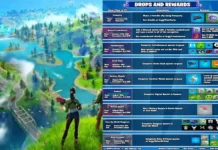
















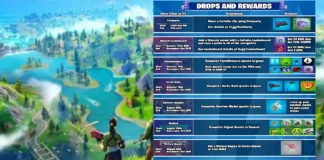








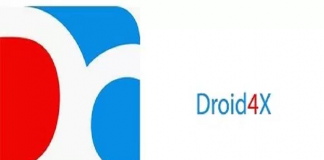
 Online casino
Online casino
