Gone are the days when you used to make weather predictions before going out. Now you can get the exact details right from your comfort zone, all thanks to Google Weather App. It is one of the leading free weather applications available online, giving you complete information about the weather forecast.
While it includes several features and is equipped with the latest technology, it is also prone to errors and glitches. Most users complain they are facing Google Weather Not working Error on their Android smartphones, leaving them frustrated.
Here, we’ll explain why the Google Weather application isn’t working appropriately and what measures you can take to resolve the problem. Without further ado, let’s get started.
A Brief Introduction to the Google Weather App
Before we dig deep into the trouble, let’s quickly introduce the Google Weather App to get a better idea. It is one of the best free weather applications with a wide spectrum of features, including Local Weather, weather map services, weather widgets, and many more things to count.
It also provides complete information about atmospheric pressure, visibility, precipitation in different units, dew points, etc. In addition, you can also get information about the wind speed and direction for the next ten days. Moreover, the app also offers you an hourly forecast to get a better idea of the weather before stepping out of the zone.
All in all, this Google Weather App is packed with all the necessary information to avoid last-minute hiccups. So, always check the weather condition and move out accordingly.
Why Isn’t Google Weather App Working Properly?
Now that you are aware of the Google Weather App, it’s high time to find out the significant reasons why Google Weather App isn’t working correctly. So, without wasting a further second, let’s explore the reasons here.
- Technical Issues: The primary reason Google Weather App isn’t working is a technical glitch. A minor bug in the app can lead to trouble; hence, look out for what kind of error you are facing, and find the solution accordingly.
- Outdated Version: Since Google doesn’t offer any support for outdated versions, users simply face the error, leaving them disappointed. Hence, always get the app updated to avoid trouble.
- Poor Internet Connection: The next fundamental reason leading to the Google Weather Not Working error is the poor or unstable internet connection. Since it is an internet-based app, you must require a perfect connection to keep it working.
How to Fix the Google Weather App Not Working Error?
Tired of facing this glitch and want to eliminate it for good? Here’s a quick rundown of the simple yet practical methods to fix the Google Weather Not Working Error. Follow them sequence-wise and say goodbye to the error permanently. Do not skip any of the instructions to avoid the last-minute hassle.
- Check your Internet Connection
Let’s begin with the obvious. Since it is an internet-based application, you must first check the internet connection with which the device is connected before jumping to other complex methods.
Check the internet source and ensure you are getting appropriate signals. You can also reset the Network Settings to avoid a minor glitch in the connection. Turn off your device and router, wait a few seconds, and switch them on. Launch the app and see if it resolves the error. Remember that the app will not work if your connection is too weak or patchy.
- Clear Google Weather App Cache
Sometimes, you face the Google Weather App not working error due to a faulty or inappropriate cache. You must clear it out in such a condition to eliminate the problem. Here’s how to do it.
- Unlock the phone and visit the Settings tab.
- Locate the “Find Google Weather App” and click to open it.
- Tap the “Clear Cache” button and wait a few seconds to complete the process.
- Now, the Google Weather App Cache will be cleared.
- Launch the app and see if this hack resolves the error.
- Uninstall and Reinstall the App
The third easiest method to fix the error is to uninstall and reinstall the app. This sometimes clears the minor bug in the app and gets it back to life again. The process is simple and effortless. All you have to do is press and hold the Google Weather App button and uninstall it. Wait for a few seconds, and go to Google Play Store to install the app again. Launch it, and see if the error resolves or still persists.
- Update the App
Are you still facing the error? Look no further, and update the app right away. An outdated version of the app often cause glitch; hence, update the app as soon as the new version releases to avoid any such issue in the future. To get it done,
- Visit the Google Play Store and search for the Google Weather App.
- If any update is available, then you’ll find the “Update” button located next to the app. Click on it and wait for a few seconds to complete the process.
- Once done, run the app and see if now the error disappears.
- Wait until the technical glitch is resolved
If the error still persists, then it might be occurring due to a technical glitch on the server end. And unfortunately, you cannot do anything in such a case. Sometimes, the app server is down due to a maintenance issue, leading to an error.
Hence, in such cases, Google Weather Team already knows about the glitch and is working to resolve the issue. Therefore, you can sit back, relax, and wait until the error resolves from the server end.
Conclusion
That’s all about the guide to fixing the Google Weather App not working issue. We hope you have enjoyed reading the article and find it worthwhile. No matter how carefully the application is designed, it eventually saves some kind of error or glitch.
But thankfully, this problem is temporary, and you can easily resolve it by using the methods listed above. So, what keeps you thinking now? Follow the methods above, and resolve the error for good. If you like our research, then please share your feedback, and keep visiting the page regularly for more such updates.





















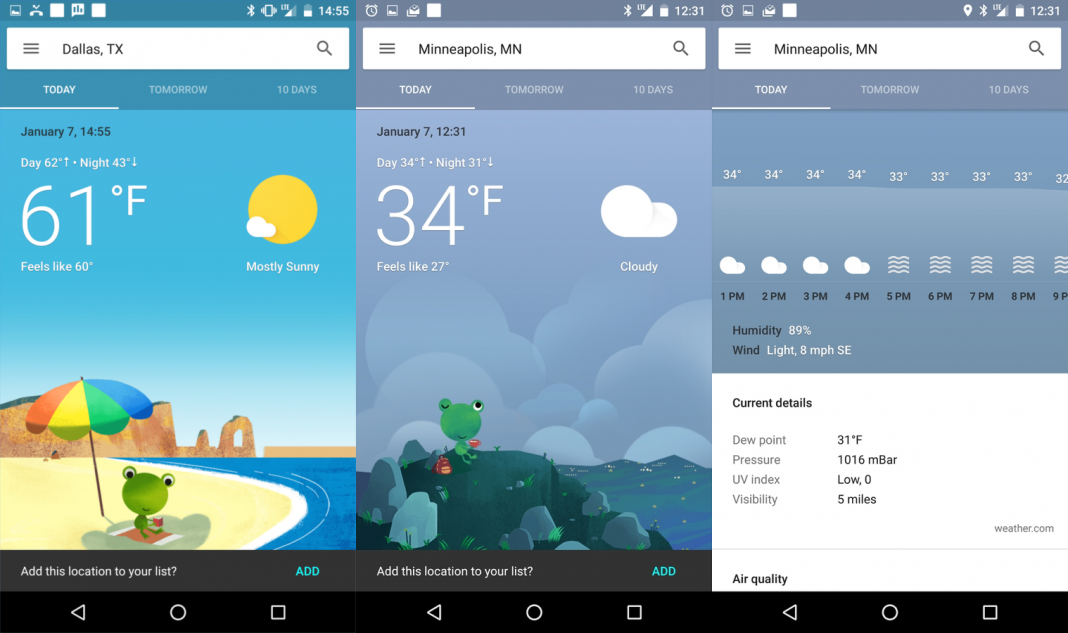










 Online casino
Online casino
