Smart Lock Android gives you freedom over when and where you want to unlock your device. It allows you to keep your device unlocked in certain scenarios, add trusted places where you want your phone to remain unlocked, and add BT devices that will keep your device unlocked while they are connected.
Since Android Smart Lock is one of the convenient features, a majority of Android users rely on the same to keep their phone’s security intact. But, at the end of the day, it is just a programming code that is prone to technical bugs and errors. So, how do you get rid of such situations and fix Smart Lock Android’s not working Error?
Whether you are new to the Android’s Smart Lock feature or want to brush up on your problem-resolving abilities, this guide will help you eliminate this trouble for good. Hold your horses, and follow the proven methods listed below to get things done.
Contents
What is Smart Lock Android?
Have you ever counted how many times a day you pick up your phone to look at something? Unless you live in the tundra or have far more self-control than most, the answer is probably more than any normal person could count. If you’re doing an awful lot of unlocking daily, it’s time to upgrade yourself and turn to Smart Lock Android.
Smart Lock is launched with the aim of simplifying your security and saving you time across both Android and ChromeOS. It offers a variety of options for making it easier to access your Android smartphones without wasting much time unlocking them.
Reasons Why Smart Lock Android isn’t Working
While most readers skip this subheading and jump directly to methods to resolve the Smart Lock Android isn’t working Error, we recommend you learn the root causes triggering the Error. Knowing the significant reasons for raising the trouble often helps you in the long run and lets you avoid the problem in the future.
To your surprise, there are plenty of causes that might lead to the Smart Lock Android Isn’t Working Error. Here’s a quick overview of a few of them. Check them out and start accordingly.
- Location Accuracy of the Smart Lock
The first and primary cause leading to the Smart Lock Android not working Error is inappropriate location. Google claims that the location of trusted places is in an estimate, and it might go out within a radius of 80 meters, thus causing trouble.
- Using the same Google account on multiple devices
Since Smart Lock Android is all about keeping your Android’s privacy intact, it might not work appropriately when you use the same Google account on multiple devices. To overcome this hassle, users are suggested to use a unique Gmail account on each Android device and then set this lock up.
- Outdated Android versions
This functionality might also not work if you are using an outdated Android version. Whether it is Android or Chromebook, Smart Lock only works if you have updated your operating software to the latest release. Otherwise, you will face tons of problems, like Bluetooth devices may not keep your device unlocked, stuck on a black screen, and many others.
- Inappropriate Cache Partition
It might be possible that the cache partition in your phone gets corrupted or accumulated by bad data, leading to the Smart Lock Android not working Error. In that case, users must try wiping it in safe mode to do the trick.
- Play Service Optimization
Last but not least, the reason that might trigger the Smart Lock Android not working Error is the play service optimization. Play Services is a vital part of the Smart Lock feature; hence, it is always suggested not to amend Play Services and retains its accuracy to enjoy a seamless unlocking experience.
5 Simple Methods to Resolve the Smart Lock Android Isn’t Working Error
Here’s a quick rundown of the five effective methods to resolve the Smart Lock Android not working Error. Remember that these methods are escalating, which means that you should begin with the first, see if it works, and only then proceed to the next one. Each step is progressively more involved; hence, follow them in order.
- Make sure the GPS is on.
Let’s initiate with the simplest trick. Smart Lock Android is somewhere linked to the location accuracy of your device and might not work if your location isn’t appropriate. Hence, before you get involved in the complicated process, make sure your GPS is on.
To do so, open the main Settings button on your phone and search for the location tab. The availability of the Location tab depends on your smartphone. Once you enter the Location menu, select the Location Method, and choose “High Accuracy” to ensure the GPS is enabled.
- Calibrating Compass
If you are still facing the Smart Lock Android not working Error, it’s good to calibrate the compass on your device. It helps your phone decide the exact location, so you can resolve the Error. The more calibrated your compass is, the more accuracy you will achieve in Maps and the higher the chances of fixing the Error.
However, since Android doesn’t have a compass calibration option, users must have to carry out the process manually. Here’s how to do so.
- Open Google Maps on your device.
- Create eight rotations, and make sure that you repeat the actions several times before you try using the Smart Lock again.
- Update to the latest OS version
If the hack doesn’t work and your Smart Lock is still not working, then fret not and update to the latest OS version to resolve the trouble. An outdated Android software can also lead to trouble; hence, it’s good to upgrade it and see if it does the trick.
- Open the Settings tab and scroll down to find the Software Update option.
- Tap on the Download Updates Automatically, and your device will then start looking for any update from its server.
- Download and install the update, and see if it resolves the Error.
- Clear Google Play Cache
As already outlined, a corrupted cache and unwanted Play Service Optimization often lead to Smart Lock Android not working Error. Hence, it’s vital to clear the cache and see if the problem resolves.
- Launch Settings on your phone and go to the Security tab.
- Here, you must disable all the features of the smart lock.
- Now, return to the Settings option, and select Apps > All Apps > Google Play Service.
- Select the Storage icon, click on Clear Storage/ Data, and approve it.
- Once you are clearing the cache memory, restart your phone and enable all the smart lock features to see if it is working.
- Remove other Google Accounts
Are you still in trouble? Well, don’t lose your calm, as we have yet another trick to get the job done. Always use a unique Gmail account on each Android device, and allow Smart Lock Android to understand which Google account to use.
Since there are no specific settings available in the Smart Lock to help it decide the Gmail account, it can be confusing for it, especially if you are signed into multiple Google accounts on your phone. Follow the steps to do so.
- Launch the Settings tab and go to the “Accounts and Backup” option.
- Tap on “Manage Accounts” and select any non-primary Google accounts. Tap on it and choose the Remove Account option.
- Confirm your selection and repeat the same step for all other non-primary Google accounts. We hope this method will definitely resolve your Smart Lock Android not working Error for good.
Conclusion
Smart Lock Android is one of the helpful options that save you tons of minutes and effort you otherwise waste unlocking your phone. But just like other functions, it sometimes generates the Error, thus frustrating the users.
However, there’s no need to worry about it, as the problem is temporary and can be resolved using the solutions listed above. So, why wait? Try these methods sequence-wise and eliminate the Error for good. However, if none of the tricks work, then feel free to connect with us in the comments below. Our team will get back to you as soon as possible.





















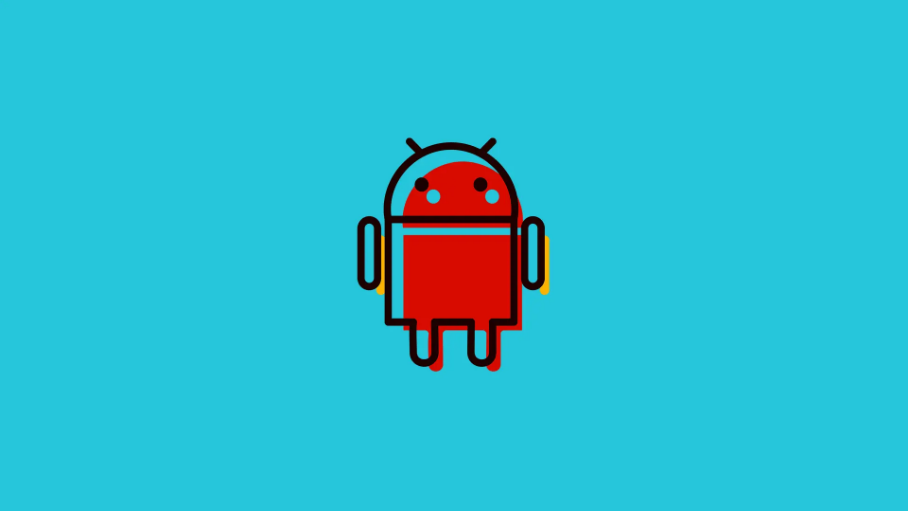










 Online casino
Online casino
