Discord is a popular communication platform used by millions of gamers and communities worldwide. One of its fun features is the ability to share GIFs in conversations. However, sometimes GIFs may fail to load or play in Discord.
There can be various reasons behind this issue. The good news is – there are several troubleshooting methods you can try to get Discord GIFs working again.
Contents
Common Causes of Discord GIFs Not Working
Before jumping into the solutions, let’s first understand what usually causes GIFs to stop working on Discord.
Internet Connectivity Issues
One of the most common reasons for Discord GIFs not loading is poor internet connectivity. Discord requires a stable internet connection to function properly.
So if your internet is slow or keeps disconnecting, GIFs may fail to load in your chats. Wireless networks are more prone to intermittent drops that can prevent GIFs from loading.
Large GIF File Size
Discord allows uploading GIF files up to 8MB in size. If you try to upload a GIF larger than 8MB, it will fail to load and only show a preview image.
To fix this, optimize your GIF using online tools to reduce its file size below 8MB before uploading to Discord.
Outdated Discord App
Using an outdated version of Discord desktop or mobile app can also cause problems with GIFs.
Regular app updates include bug fixes and performance improvements that may be required for GIFs to function normally.
So if your Discord app is outdated, GIFs might not work even if there are no other issues.
Corrupted Cache and Temporary Bugs
Sometimes temporary bugs and glitches related to Discord’s caching can lead to GIFs not loading properly.
Corrupted cache files can also cause conflicts and affect Discord’s performance.
Restricted App Permissions
The Discord app needs certain permissions to access all features like GIFs properly. If you have disabled storage access or other important permissions, it can restrict GIF functionality.
Incompatible Browsers
When using Discord on web browsers, you may face issues if your browser is outdated or incompatible. Some browsers may not fully support Discord web features.
Discord Settings
Discord settings like “Reduce Motion” or “Text & Images” can affect the display of GIFs. The “Reduce Motion” setting limits animations which may prevent GIFs from playing properly. Under “Text & Images”, options like “Automatically play GIFs” need to be enabled for seamless GIF functionality. Other relevant settings include hardware acceleration and video codecs which could potentially cause conflicts if configured incorrectly.
Fixes to Troubleshoot Discord GIFs Not Working
If you are struggling with non-loading GIFs on Discord, here are some potential solutions to fix the problem:
Check Internet Connectivity
First, ensure that you have a stable internet connection without any speed or dropout issues. Try switching between WiFi and mobile data to see if that fixes your Discord GIF loading problem.
Restarting your router can also help resolve temporary network glitches that prevent GIFs from loading. Check if other websites and apps are loading fine to confirm the problem is limited to Discord only.
Update Discord to the Latest Version
Update your Discord desktop or mobile app to the latest available version. Updates fix bugs, improve performance and compatibility.
On desktop, go to User Settings => App Settings => Check for Updates. On mobile, update Discord from the app store. Updating Discord can potentially fix any GIF loading issues.
Clear Discord’s Cache and Data
Corrupted cache files can sometimes break features like GIFs. Clearing Discord’s cache forces it to rebuild the cache and eliminates corrupted data.
On Windows, delete the %appdata%\discord\cache folder. On Mac, delete Library/Application Support/discord/cache.
On mobile, clear Discord’s cache and data from app settings. Restart Discord after clearing the cache to load GIFs again.
Check App Permissions and Settings
Make sure Discord has the necessary permissions enabled to access all features properly without restrictions.
On mobile, check it has permission to access storage, media, and files. On desktop, check Discord’s settings related to media, hardware acceleration, and connectivity.
Enabling relevant settings like animated images under Text & Images can also help fix GIF loading issues on Discord.
Use a Compatible Browser
If you use Discord on browsers, try switching to a different modern browser like Chrome or Firefox.
Some browsers do not support Discord well leading to issues like GIFs not loading. Make sure your browser is updated to the latest version as well.
Reinstall the Discord App
If other troubleshooting steps don’t work, try reinstalling the Discord app on your device. Sometimes reinstalling can fix underlying app errors preventing GIFs from loading.
Uninstall Discord completely, restart your device, then download and install the latest version of the Discord app from the official website or app store.
Use GIF Links Instead
If GIFs you upload directly to Discord don’t work, try using GIF links instead.
Copy links to GIFs from sites like Giphy, Imguretc and paste them in your chats. Discord will usually embed and autoplay them. This workaround avoids uploading GIF files directly.
Check Discord Media Settings
You should check Discord’s permissions and toggling these settings may be required to allow GIFs to be viewed and shared without issues. Verifying Discord’s configurations related to media, animations, and connectivity is key to fix non-working GIFs caused by incorrect app settings.
Contact Discord Support
If you still cannot get GIFs working after trying all troubleshooting methods, you should contact Discord’s customer support. Explain the issue in detail and they may be able to resolve it or escalate it if it’s a platform-side bug.
Conclusion
GIFs failing to load is a common annoyance faced by Discord users. However, in most cases it can be easily fixed.
Follow the troubleshooting steps outlined in this guide to resolve Discord GIF loading problems. Reach out to Discord’s support team if the solutions don’t work.
Using Discord’s built-in GIF tools, keeping the app updated, and maintaining a stable internet connection can help avoid issues in the future. With the right troubleshooting, you’ll be able to enjoy sharing GIFs seamlessly on Discord again.





















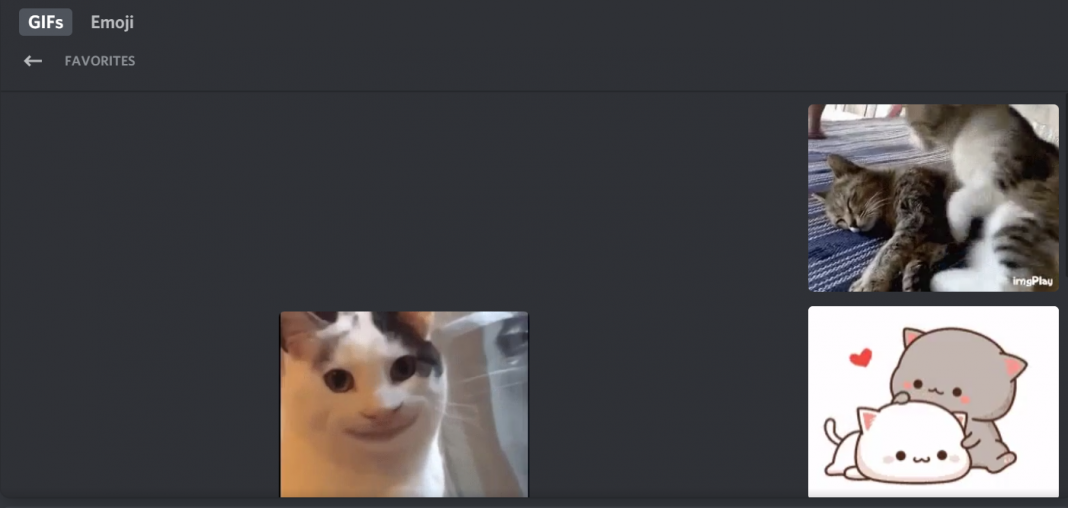











 Online casino
Online casino
